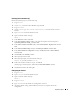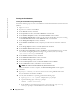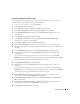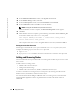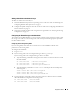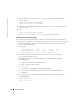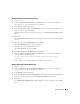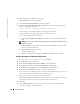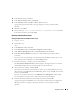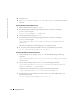Owner's Manual
Deployment Guide 37
Adding a New Node to the Clusterware Layer
1
Log in as
oracle
.
2
From the
/opt/oracle/product/10.1.0/crs_1/oui/bin
directory on one of the existing nodes,
type
addNode.sh
to start the Oracle Universal Installer.
3
In the
Welcome
window, click
Next
.
4
In the
Specify Cluster Nodes for Node Addition
window, enter the public and private node
names for the new node and click
Next
.
If all the network and storage verification checks pass, the
Node Addition Summary
window
appears.
5
Click
Next
.
The
Cluster Node Addition Progress
window displays the status of the cluster node addition
process.
6
When prompted, run
rootaddnode.sh
on the local node.
When
rootaddnode.sh
finishes running, click
OK
.
7
When prompted, run
root.sh
on the new node.
When
root.sh
finishes running, click
OK
.
8
In the
End of Cluster Node Addition
window, click
Exit
.
9
From the
/opt/oracle/product/10.1.0/crs_1/oui/bin
directory on one of the existing nodes,
type (for example) the following line:
racgons add_config node1-pub:4948 node2-pub:4948 node3-
pub:4948
In this example,
node3
is being added to an existing two-node cluster.
Adding a New Node to the Database Layer
1
Log in as
oracle
.
2
From the
/opt/oracle/product/10.1.0/db_1/oui/bin
directory on one of the existing nodes,
type
addNode.sh
to start the Oracle Universal Installer.
3
In the
Welcome
window, click
Next
.
4
In the
Specify Cluster Nodes for Node Addition
window, click the new node and click
Next
.
If all the verification checks pass, the
Node Addition Summary
window appears.
5
Click
Next
.
The
Cluster Node Addition Progress
window displays the status of the cluster node addition
process.