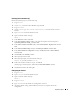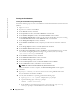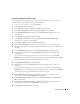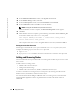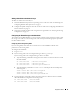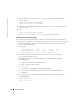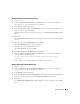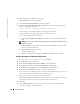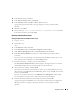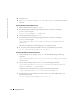Owner's Manual
34 Deployment Guide
www.dell.com | support.dell.com
19
In the
Initialization Parameters
window, select
Ty p i c a l
and click
Next
.
20
In the
Database Storage
window, click
Next
.
21
In the
Creation Options
window, select
Create Database
and click
Finish
.
22
In the
Confirmation
window click
OK
to create the database.
NOTE: Creating the seed database may take more than an hour.
When the database creation is complete, the
Password Management
window appears.
23
Click
Exit
.
24
When database creation is complete, type the following commands to add the ORACLE_SID
environment variable entry in the
oracle
user profile:
echo "export ORACLE_SID=oradb" >> /home/oracle/.bash_profile
source /home/oracle/.bash_profile
This example assumes that
oradb
is the global database name that you defined in DBCA.
Setting the oracle User Password
Dell strongly recommends that you set a password for the user
oracle
to protect your system.
Complete the following steps to create the
oracle
password:
1
Log in as
root
.
2
Ty p e
passwd oracle
and follow the onscreen instructions to create the oracle password.
Adding and Removing Nodes
This section describes the steps to add a node to an existing cluster and the steps to remove a node
from a cluster.
To add a node to an existing cluster:
• Add the node to the network layer.
• Configure the shared storage.
• Add the node to the clusterware, database, and database instance layers.
To remove a node from an existing cluster, reverse the process by removing the node from the
database instance, the database, and the clusterware layers.
For more information about adding an additional node to an existing cluster, see the document
titled
Oracle Real Application Clusters 10g Administration
located on the Oracle website at
oracle.com
.