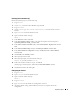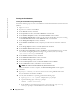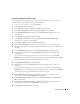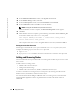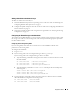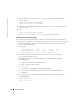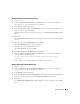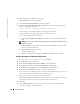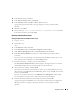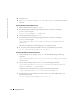Owner's Manual
Deployment Guide 33
Creating the Seed Database Using Oracle ASM
If you configured your storage using Oracle ASM, perform the following steps to create a seed
database with the Oracle Database Creation Assistant (DBCA):
1
As user
oracle
, type
dbca &
to start the DBCA.
2
In the
Welcome
window, click
Next
.
3
In the
Operations
window, click
Create a Database
and click
Next
.
4
In the
Database Templates
window, click
Custom Database
and click
Next
.
5
In the
Database Identification
window, enter a
Global Database Name
such as
oradb
and click
Next
.
6
In the
Management Options
window, click
Next
.
7
In the
Database Credentials
window, click
Use the Same Password for All Accounts
,
complete password entries, and click
Next
.
8
In the
Storage Options
window, click
ASM
and click
Next
.
9
In the
Create ASM Instance
window, enter the password for user
SYS
and click
Next
.
10
When a message appears indicating that DBCA is ready to create and start the ASM instance,
click
OK
.
11
In the
ASM Disk Groups
window, under
Available Disk Groups
, click
Create New
.
12
Enter the storage information in the
Create Disk Group
window for the database files
and click
OK
.
Enter a name for the disk group to be created, such as
databaseDG
, select
External
Redundancy
, and select the disks to include in the disk group (for example,
/dev/raw/ASM1
).
A window appears indicating that disk group creation is in progress.
13
Under
Available Disk Groups
, click
Create New
.
14
Enter the information in the
Disk Group
window for the flashback recovery files and
click
OK
.
Enter a name for the disk group to be created, such as
flashbackDG
, select
External
Redundancy
, and select the disks to include in the disk group (for example,
/dev/raw/ASM2
).
A window appears indicating that disk group creation is in progress.
15
In the
ASM Disk Groups
window, check the disk group that you would like to use for
database storage (for example,
databaseDG
) and click
Next
.
16
In the
Database File Locations
window, check
Use Common Location for All Database
Files
, and click
Next
.
17
In the
Recovery Configuration
window, click
Browse
, select the flashback group that you
created in step 14 (for example,
flashbackDG
), and click
Next
.
18
In the
Database Content
window, click
Next
.