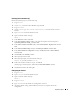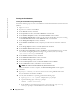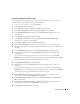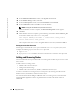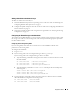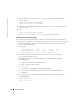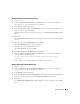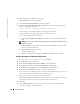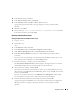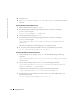Owner's Manual
Deployment Guide 31
Installing Oracle Database 10g
Perform the following steps to install Oracle 10
g
:
1
Log in as
root
.
2
As user
root
, mount the
Oracle Database 10g CD1
CD.
3
Log in as
oracle
.
4
As user
oracle
, type
/mnt/cdrom/runInstaller
to start the Oracle Universal
Installer.
5
Ty p e
startx
to start the X Window System.
6
Open a terminal window and type:
xhost +
7
In the
Welcome
window, click
Next
.
8
In the
Specify File Locations
window, verify that the complete Oracle home path is
/opt/oracle/product/10.1.0/db_1
and click
Next
.
9
In the
Select a Product to Install
window, click
Oracle Database 10g 10.1.0.3.0
and click
Next
.
10
In the
Select Installation Type
window, click
Enterprise Edition
and click
Next
.
11
In the
Select Database Configuration
window, click
Do not create a starter database
and click
Next
.
12
Click
Install
in the
Summary
window.
13
When prompted, insert CD2.
14
When prompted, open a terminal window and type:
export LD_ASSUME_KERNEL=2.4.19
15
In the same terminal window in step 14, run
root.sh
.
A brief progress window appears, followed by the
End of Installation
window.
16
Click
Exit
and confirm by clicking
Yes
.
Configuring the Listener
1
Log in as
root
.
2
Ty p e
startx
to start the X Window System.
3
Open a terminal window and type:
xhost +
4
Log in as
oracle
.
5
Ty p e
netca
to start the Oracle Net Configuration Assistant.
6
Accept the default settings and click
Next
on all screens to complete the listener
configuration.