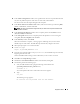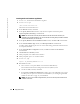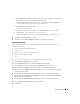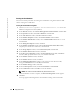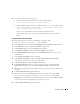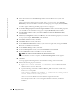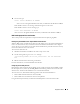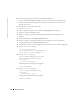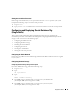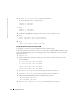Owner's Manual
26 Deployment Guide
www.dell.com | support.dell.com
15
Enter the information in the
Disk Group
window for the flashback recovery files and
click
OK
.
Enter a name for the disk group to be created, such as
flashbackDG
, select
External
Redundancy
, and select the disks to include in the disk group (for example,
/dev/raw/ASM2
).
A window appears indicating that disk group creation is in progress.
16
In the
Select disk groups to be used as storage for database
window, check the disk group that
you would like to use for database storage (for example,
databaseDG
) and click
Next
.
17
In
Select File Locations
window, check
Use Common Location for All Database Files
,
and click
Next
.
18
In
Recovery Configuration
window, click
Browse
, select the flashback group that you created
in step 15 (for example,
flashbackDG
), and click
Next
.
19
In
Database Content
window, click
Next
.
20
In
Database Services
window, click
Next
.
21
In the
Initialization Parameters
window, if your cluster has eight nodes, change the
Shared
Pool
value to 500 MB, and click
Next
.
22
In the
Database Storage
window, click
Next
.
23
In the
Creation Options
window, select
Create Database
and click
Finish
.
24
In the
Confirmation
window click
OK
to create the database.
NOTE: The creation of the seed database may take more than an hour.
When the database creation is complete, the
Password Management
window appears.
25
Click
Exit
.
A message appears indicating that the cluster database is being started on all nodes.
26
Perform the following steps on
each node
:
a
Ty p e
srvctl status database -d <database name>
to determine which
database instance exists on that node.
b
Type the following commands to add the ORACLE_SID environment variable entry
in the
oracle
user profile:
echo "export ORACLE_SID=racdbx" >> /home/oracle/.bash_profile
source /home/oracle/.bash_profile
where
racdbx
is the database instance identifier assigned to the node.
This example assumes that
racdb
is the global database name that you defined
in DBCA.