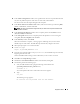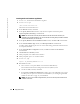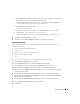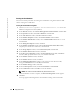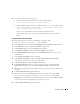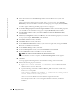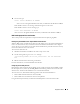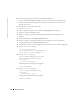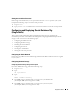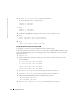Owner's Manual
22 Deployment Guide
www.dell.com | support.dell.com
Installing the Oracle Database 10g Software
1
As user
root
, mount the
Oracle Database 10g CD1
.
2
As user
oracle
, type:
/mnt/cdrom/runInstaller
The Oracle Universal Installer starts.
3
In the
Welcome
window, click
Next
.
4
In the
Specify File Locations
window, verify that the complete Oracle home path is
/opt/oracle/product/10.1.0/db_1
and click
Next
.
NOTE: The Oracle home in this step must be different from the Oracle home name that you
identified during the CRS installation. You cannot install the Oracle 10g Enterprise Edition with RAC
into the same home that you used for CRS
.
5
In the
Specify Hardware Cluster Installation Mode
window, click
Select All
and click
Next
.
6
In the
Select Installation Type
window, click
Enterprise Edition
and click
Next
.
A window appears displaying the status of various checks being performed. When the checks
are complete, click
Next
.
7
In the
Select Database Configuration
window, click
Do not create a starter database
and click
Next
.
8
Click
Install
in the
Summary
window.
9
When prompted, insert CD2 into the CD drive.
10
When prompted, open a new terminal window.
11
As user
root
, type:
export LD_ASSUME_KERNEL=2.4.19
12
Run
root.sh
on node 1.
a
Press <Enter> to accept the default value for the local
bin
directory.
The Virtual Internet Protocol Configuration Assistant (VIPCA) starts.
b
On the first VIPCA window, click
Next
.
c
In the
List of Available Network Interfaces
window, select your public NIC or, if you have
four NIC ports, the port reserved for the virtual IP address (see "Configuring the Public
and Private Networks" on page 12), and click
Next
.
NOTE: The public and private NIC assignments that you select in this step must be identical and
available on all nodes.