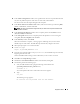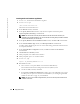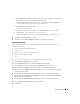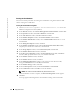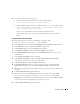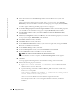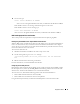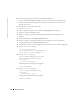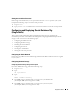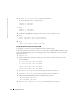Owner's Manual
Deployment Guide 21
10
In the
Cluster Configuration
window, enter a global cluster name or accept the default name
crs
, enter the public and private node names for each node, and click
Next
.
The cluster name must be unique throughout the enterprise.
11
In the
Private Interconnect Enforcement
window, click each interface type and select
public
,
private
, or
Do not use
, and then click
Next
.
NOTE: The public and private NIC assignments that you select in this step must be identical and
available on all nodes.
12
In the
Oracle Cluster Registry
window, enter a complete path for the OCR disk location
(
/dev/raw/ocr.dbf
) and click
Next
.
13
In the
Voting Disk
window, enter a complete path for the partition to use for storing the
voting disk (
/dev/raw/votingdisk
) and click
Next
.
14
In the
Summary
window, click
Install
.
When the installation is complete, a message appears indicating that you must run the
root.sh
script on all the nodes. The
root.sh
script automatically configures the cluster.
15
When prompted, open a new terminal window.
16
As user
root
, type:
export LD_ASSUME_KERNEL=2.4.19
17
From the same terminal window in step 15, as user
root
, run the
root.sh
script on each node,
beginning with the local node.
Wait for
root.sh
to finish running on each node before you run it on the next node.
18
Click
OK
in the
Setup Privileges
window.
19
Click
Exit
in the
End of Installation
window and confirm by clicking
Yes
.
20
On
all nodes
, perform the following steps:
a
Verify the CRS installation by typing the following command from the
/opt/oracle/product/10.1.0/crs_1/bin
directory:
olsnodes -n -v
A list of the public node names of all nodes in the cluster appears.
b
Ty p e :
crs_stat
The following message appears:
No services are registered with the CRS daemon.