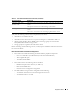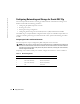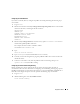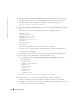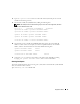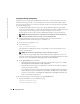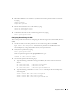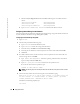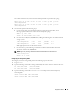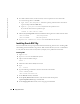Owner's Manual
Deployment Guide 15
8
Ty p e
ssh <private IP>
to connect to each node and verify that the private network
and
ssh
are functioning correctly.
9
On
each node,
modify the
/etc/hosts
file by adding the following lines.
NOTE: The examples in this and the following step are for a two-node configuration; add lines
for each additional cluster node.
127.0.0.1 localhost.localdomain localhost
<private IP node1> <private hostname node1>
<private IP node2> <private hostname node2>
<public IP node1> <public hostname node1>
<public IP node2> <public hostname node2>
<virtual IP node1> <virtual hostname node1>
<virtual IP node2> <virtual hostname node2>
10
On
each node
, create or modify the
/etc/hosts.equiv
file by listing all of your public IP
addresses or host names. For example, if you have one public hostname, one virtual IP
address, and one virtual hostname for each node, add the following lines:
<public hostname node1> oracle
<public hostname node2> oracle
<virtual IP or hostname node1> oracle
<virtual IP or hostname node2> oracle
11
As the user
oracle
, connect to each node to verify that remote shell (
rsh
) is working
by typing
rsh <public
hostname
nodex>
, where
x
is the node number.
Securing Your System
To prevent unauthorized users from accessing your system, Dell recommends that you disable
rsh
after you install the Oracle software.
Ty p e
chkconfig rsh off
to disable
rsh.