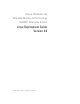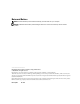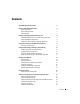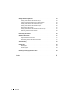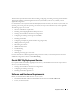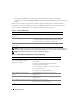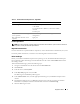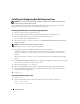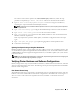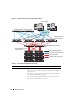Owner's Manual
8 Deployment Guide
Installing and Configuring Red Hat Enterprise Linux
NOTICE: To ensure that the operating system is installed correctly, disconnect all external storage from the
system before you install the operating system.
This section describes the installation of the Red Hat Enterprise Linux AS operating system and the
configuration of the operating system for Oracle Database deployment.
Installing Red Hat Enterprise Linux Using the Deployment CDs
1
Disconnect all external storage from the system.
2
Locate your
Dell Deployment
CD and the Red Hat Enterprise Linux AS EM64T CDs.
3
Insert the
Dell Deployment
CD 1
into the CD drive and reboot the system.
The system boots to the
Dell Deployment
CD.
4
When prompted, type
4
and press <Enter> to select
Red Hat Enterprise Linux 4 AS for Oracle
Database (x86_64)
.
NOTE: This procedure may take several minutes to complete.
If prompted, type
yes
to create a blank utility partition.
5
When prompted, insert each
Red Hat
Installation
CD into the CD drive.
A deployment partition is created and the contents of the CDs are copied to it. When the copy
operation is complete, the system automatically ejects the last CD and boots to the deployment
partition.
When the installation is complete, the system automatically reboots and the Red Hat Setup Agent
appears.
6
In the
Red Hat Setup Agent Welcome
window, click
Next
to configure your operating system settings.
Do not create any operating system users at this time.
7
When prompted, specify a
root
password.
8
When the
Network Setup
window appears, click
Next
. You will configure network settings later.
9
When the
Security Level
window appears, disable the firewall. You may enable the firewall after
completing the Oracle deployment.
10
Log in as
root
.
Configuring Red Hat Enterprise Linux
1
Log in as
root
.
2
Insert the
Dell Deployment
CD 2
into the CD drive and type the following commands:
mount /dev/cdrom
/media/cdrom/install.sh