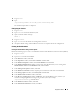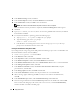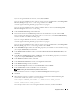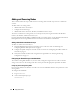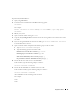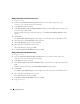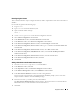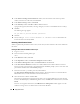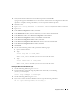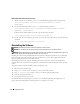Owner's Manual
Deployment Guide 39
9
Verify the information about the instance deletion operation and click
OK
.
A progress bar appears while DBCA removes the instance and its Oracle Net configuration. When the
operation is complete, a dialog asks whether you want to perform another operation.
10
Click
No
to exit.
11
Ty p e
srvctl config database -d <database name>
to verify that the node was removed.
12
Ty p e
netca
.
13
In the
Cluster Configuration
window, click
Next
.
14
In the
TOPSNodes
window, select the node that you want to delete and click
Next
.
15
In the
Welcome
window, select
Listener Configuration
and click
Next
.
16
In the
Listener Configuration
window, select
Delete
and click
Next
.
17
In the
Listener Configuration Name
window, click
Next
.
18
In the
Listener Configuration More Listeners?
window, select
No
and click
Next
.
19
In the
Listener Configuration Done
window, click
Next
.
20
Click
Finish
.
21
On one of the remaining cluster nodes, perform the following steps:
a
Open a terminal window.
b
Ty p e :
srvctl stop asm -n <node_name>
where
<node_name>
is the node you want to remove from the cluster.
c
Ty p e :
srvctl remove asm -n <node_name>
where
<node_name>
is the node you want to remove from the cluster.
Deleting the Node from the Database Layer
1
On the node being deleted, log in as
oracle
.
2
Type the following command, using the public name of the node you are deleting
(
node3-pub
for example):
srvctl stop nodeapps -n node3-pub
3
On the node being deleted, log in as
root
.
4
If you wish to remove the Oracle Database software, type the following command:
rm -rf /opt/oracle/product/10.2.0/db_1/*