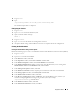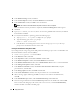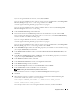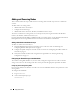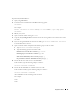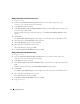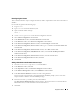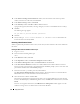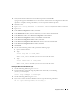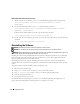Owner's Manual
Deployment Guide 33
If you are using the RAW device interface, select
/dev/raw/ASM1
.
If you are using the ASM library driver and you cannot access the candidate disks, click
Change Disk
Discovery String
and type
ORCL:*
as the string, and then select
ASM1
.
A window appears indicating that disk group creation is in progress.
If you are using the ASM library driver and the candidate disks are not listed, click
Change Disk
Discover String
and enter
ORCL:*
as the string.
13
Under
Available Disk Groups
, click
Create New
.
14
Enter the information in the
Disk Group
window for the flashback recovery files and click
OK
.
Enter a name for the disk group to be created, such as
flashbackDG
, select
External Redundancy
,
and select the disks to include in the disk group.
If you are using the RAW device interface, select
/dev/raw/ASM2
.
A window appears indicating that disk group creation is in progress.
If you are using the ASM library driver and you cannot access the candidate disks, click
Change Disk
Discovery String
, type
ORCL:*
as the string, and then select
ASM2
.
15
In the
ASM Disk Groups
window, check the disk group that you would like to use for database storage
(for example,
databaseDG
) and click
Next
.
16
In the
Database File Locations
window, check
Use Common Location for All Database Files
, and
click
Next
.
17
In the
Recovery Configuration
window, click
Browse
, select the flashback group that you created in
step 14 (for example,
flashbackDG
), and click
Next
.
18
In the
Database Content
window, click
Next
.
19
In the
Initialization Parameters
window, select
Typical
and click
Next
.
20
In the
Database Storage
window, click
Next
.
21
In the
Creation Options
window, select
Create Database
and click
Finish
.
22
In the
Confirmation
window click
OK
to create the database.
NOTE: Creating the seed database may take more than an hour.
When the database creation is complete, the
Password Management
window appears.
23
Click
Exit
.
24
When database creation is complete, type the following commands to add the ORACLE_SID
environment variable entry in the
oracle
user profile:
echo "export ORACLE_SID=oradb" >> /home/oracle/.bash_profile
source /home/oracle/.bash_profile
This example assumes that
oradb
is the global database name that you defined in DBCA.