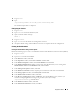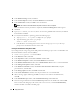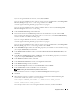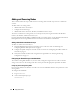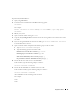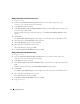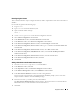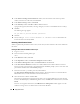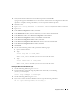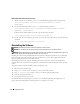Owner's Manual
32 Deployment Guide
14
In the
Database Storage
window, click
Next
.
15
In the
Creation Options
window, click
Create Database
and click
Finish
.
16
In the
Confirmation
window, click
OK
to create the database.
NOTE: The creation of the seed database may take more than an hour to complete.
When the database creation procedure is completed, the
Password Management
window appears.
17
Click
Exit
.
18
Ty p e
export ORACLE_SID=dbname
, where
dbname
is the global identifier name that you defined
for the database in DBCA.
19
To verify that the database is operating, perform the following steps:
a
Ty p e
sqlplus "/ as sysdba"
to display the
SQL>
prompt.
b
Type the following query at the
SQL>
prompt:
SELECT * FROM v$instance;
c
If the database is not running and you receive an error message, type
startup
at the
SQL>
prompt to start the database instance on the node.
Creating the Seed Database Using Oracle ASM
If you configured your storage using Oracle ASM, perform the following steps to create a seed database with
the Oracle Database Creation Assistant (DBCA):
1
As user
oracle
, type
dbca &
to start the DBCA.
2
In the
Welcome
window, click
Next
.
3
In the
Operations
window, click
Create a Database
and click
Next
.
4
In the
Database Templates
window, click
Custom Database
and click
Next
.
5
In the
Database Identification
window, enter a
Global Database Name
such as
oradb
and click
Next
.
6
In the
Management Options
window, click
Next
.
7
In the
Database Credentials
window, click
Use the Same Password for All Accounts
, complete
password entries, and click
Next
.
8
In the
Storage Options
window, click
ASM
and click
Next
.
9
In the
Create ASM Instance
window, enter the password for user
SYS
and click
Next
.
10
When a message appears indicating that DBCA is ready to create and start the ASM instance,
click
OK
.
11
In the
ASM Disk Groups
window, under
Available Disk Groups
, click
Create New
.
12
Enter the storage information in the
Create Disk Group
window for the database files and click
OK
.
Enter a name for the disk group to be created, such as
databaseDG
, select
External Redundancy
,
and select the disks to include in the disk group.