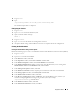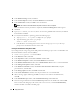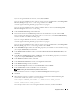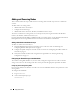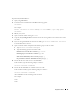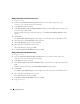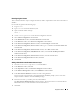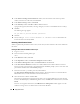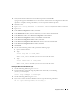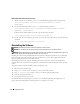Owner's Manual
Deployment Guide 31
17
Log in as
root
.
18
Ty p e :
/opt/oracle/product/10.2.0/db_1/bin/localconfig add
The installation procedure is completed.
Configuring the Listener
1
Log in as
root
.
2
Ty p e
startx
to start the X Window System.
3
Open a terminal window and type:
xhost +
4
Log in as
oracle
.
5
Ty p e
netca
to start the Oracle Net Configuration Assistant.
6
Accept the default settings and click
Next
on all screens to complete the listener configuration.
Creating the Seed Database
Creating the Seed Database Using ext3 File System
Perform the following steps to create a seed database with the Oracle Database Creation Assistant (DBCA):
1
Log in as
oracle
.
2
Ty p e
dbca
to start the Oracle DBCA.
3
In the
Welcome
window, click
Next
.
4
In the
Operations
window, click
Create a Database
and click
Next
.
5
In the
Database Templates
window, click
Custom Database
and click
Next
.
6
In the
Database Identification
window, type the name of the database that you are creating in the
Global Database Name
and the
SID Prefix
fields, and click
Next
.
7
In the
Management Options
window, click
Next
.
8
In the
Database Credentials
window, complete password selections and entries and click
Next
.
9
In the
Storage Options
window, select
File System
and click
Next
.
10
In the
Database File Locations
window, click
Next
.
11
In the
Recovery Configuration
window, click
Browse
, select the flashback recovery area that you
created in "Configuring Database Storage Using ex3 File System" (for example,
/opt/oracle/recovery
), and click
Next
.
12
In the
Database Content
window, click
Next
.
13
In the
Initialization Parameters
window, click
Next
.