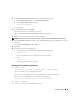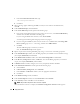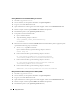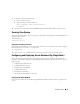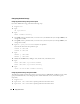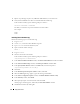Owner's Manual
30 Deployment Guide
7
Repeat step 4 through step 6 for any additional ASM disks that you need to create.
8
Verify that the ASM disks have been created and marked for ASM usage.
In the terminal window, type the following and press <Enter>:
service oracleasm listdisks
The disks you created in step 6 are listed in the terminal window.
For example:
ASM1
ASM2
Installing Oracle Database 10g
Perform the following steps to install Oracle 10
g
:
1
Log in as
root
.
2
As user
root
, mount the
Oracle Database 10g
CD.
3
Ty p e
startx
to start the X Window System.
4
Open a terminal window and type:
xhost +
5
Log in as
oracle
.
6
Start the Oracle Universal Installer.
In the terminal window, type the following and press <Enter>:
<CD_mountpoint>/runInstaller
7
In the
Select Installation Method
window, click
Advanced Installation
and then click
Next
.
8
In the
Select Installation Type
window, click
Enterprise Edition
and click
Next
.
9
In the
Specify Home Details
window in the
Path
field, ensure that the path is:
/opt/oracle/product/10.2.0/db_1
10
Click
Next
.
11
In the
Product-Specific Prequisite Checks
window, click
Next
.
12
When the
Warning
message appears, ignore the message and click
Yes
.
13
In the
Select Configuration Option
window, click
Install Database Software Only
.
14
In the
Summary
window, click
Install
.
15
When prompted, open a terminal window and run
root.sh
.
A brief progress window appears, followed by the
End of Installation
window.
16
Click
Exit
and confirm by clicking
Yes
.