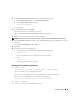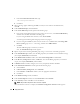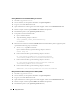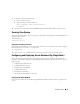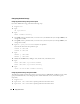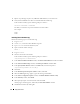Owner's Manual
26 Deployment Guide
Starting CRS Resources Fails Without Waiting for a Timeout
1
On node 1, log in as user
oracle
.
2
Create a directory for the patches and utilities at/
opt/oracle/patches
.
3
Log in to your Oracle Metalink account.
4
Open a Web browser and navigate to the Oracle Support website at
www.metalink.oracle.com
.
5
Perform a simple search for patch
4698419
with
x86-64
as the platform.
6
Download the patch to your
/opt/oracle/patches
directory.
7
Unzip and extract the installation files.
a
Open a terminal window.
b
Type the following and press <Enter>:
unzip p4698419_10201_Linux-x86-64.zip.
cd 4698419
8
Follow the instructions located in the
Readme.txt
file included with the patch to apply the patch
or perform the following steps: on all nodes.
a
As user
root
, stop CRS on all nodes.
Open a terminal window, type the following, and press <Enter>:
crsctl stop crs
b
In the terminal window, type the following and press <Enter>:
mv /crs/oracle/product/10.2.0/crs/bin/crsd.bin
/crs/oracle/product/10.2.0/crs/bin/crsd.bin.orig
c
In the terminal window, type the following and press <Enter>:
cp /opt/oracle/patches/4770937/files/bin/crsd.bin
/crs/oracle/product/10.2.0/crs/bin
d
In the terminal window, type the following and press <Enter>:
chmod 555 /crs/oracle/product/10.2.0/crs/bin/crsd.bin
Wrong Permissions After Installing Oracle in ORACLE_HOME
1
On node 1, log in as user
oracle
.
2
Create a directory for the patches and utilities at
/opt/oracle/patches
.
3
Log in to your Oracle Metalink account.
4
Open a Web browser and navigate to the Oracle Support website at
www.metalink.oracle.com
.
5
Perform a simple search for patch
4516865
with
x86-64
as the platform.
6
Download the patch to your
/opt/oracle/patches
directory.