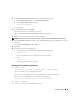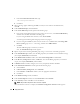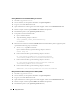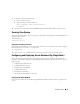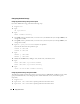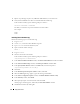Owner's Manual
Deployment Guide 23
9
On the
Listener Configuration, Listener Name
window, type
LISTENER
in the
Listener Name
field
and click
Next
.
10
On the
Listener Configuration, Select Protocols
window, select
TCP
and click
Next
.
11
On the
Listener Configuration, TCP/IP Protocol
window, select
Use the standard port number of
1521
and click
Next
.
12
On the
Listener Configuration, More Listeners?
window, select
No
and click
Next
.
13
On the
Listener Configuration Done
window, click
Next
.
14
Click
Finish
.
Creating the Seed Database Using ASM
This section contains procedures for creating the seed database using Oracle ASM and for verifying the seed
database.
Perform the following steps:
1
As user root, type:
cluvfy stage -pre dbcfg -n node1,node2 -d $ORACLE_HOME -verbose
where
node1
and
node2
are the public host names.
If your system is
not
configured correctly, see "Troubleshooting" for more information.
If your system is configured correctly, the following message appears:
Pre-check for database configuration was successful.
2
On
node 1
, as user
oracle
, type
dbca &
to start the DBCA.
3
In the
Welcome
window, select
Oracle Real Application Cluster Database
and click
Next
.
4
In the
Operations
window, click
Create a Database
and click
Next
.
5
In the
Node Selection
window, click
Select All
and click
Next
.
6
In the
Database Templates
window, click
Custom Database
and click
Next
.
7
In the
Database Identification
window, enter a
Global Database Name
, such as
racdb
, and click
Next
.
8
In the
Management Options
window, click
Next
.
9
In the
Database Credentials
window, select a password option, enter the appropriate password
information (if required), and click
Next
.
10
In the
Storage Options
window, click
Automatic Storage Management (ASM)
and click
Next
.
11
In the
Create ASM Instance
window, perform the following steps:
a
In the
SYS password
field, type a password.
b
Select
Create server parameter file (SPFILE)
.