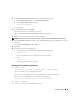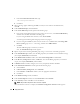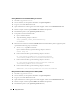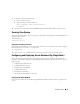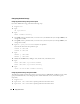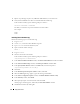Owner's Manual
22 Deployment Guide
4
As user
oracle
, type:
<CD_mountpoint>/runInstaller
The Oracle Universal Installer starts.
5
In the
Welcome
window, click
Next
.
6
In the
Select Installation Type
window, select
Enterprise Edition
and click
Next
.
7
In the
Specify Home Details
window in the
Path
field, verify that the complete Oracle home path is
/opt/oracle/product/10.2.0/db_1
and click
Next
.
NOTE: The Oracle home name in this step must be different from the Oracle home name that you identified
during the CRS installation. You cannot install the Oracle 10g Enterprise Edition with RAC into the same home
name that you used for CRS
.
8
In the
Specify Hardware Cluster Installation Mode
window, click
Select All
and click
Next
.
9
In the
Product-Specific Prerequisite Checks
window, ensure that
Succeeded
appears in the
Status
column for each system check, and then click
Next
.
NOTE: In some cases, a warning may appear regarding swap size. Ignore the warning and click Yes to proceed.
10
In the
Select Configuration Option
window, select
Install database Software only
and click
Next
.
11
In the
Summary
window, click
Install
.
The Oracle Database software is installed on your cluster.
Next, the
Execute Configuration Scripts
window appears.
12
Follow the instructions in the window and click
OK
.
13
In the
End of Installation
window, click
Exit
.
Configuring the Listener
This section describes the steps to configure the listener, which is required for remote client connection to a
database.
On
one node only
, perform the following steps:
1
Log in as
root
.
2
Ty p e
startx
to start the X Window System.
3
Open a terminal window and type:
xhost +
4
As user
oracle
, type
netca
to start the Net Configuration Assistant.
5
Select
Cluster Configuration
and click
Next
.
6
On the
TOPSNodes
window, click
Select All Nodes
and click
Next
.
7
On the
Welcome
window, select
Listener Configuration
and click
Next
.
8
On the
Listener Configuration, Listener
window, select
Add
and click
Next
.