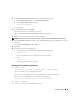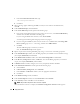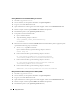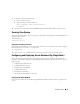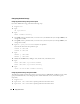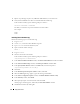Owner's Manual
Deployment Guide 21
15
In the
Specify Voting Disk Location
window, perform the following steps:
a
In the
OCR Configuration
box, select
External Redundancy
.
b
In the
Specify OCR Location
field, type:
/dev/raw/votingdisk
c
Click
Next
.
16
In the
Summary
window, click
Install
.
The Oracle Clusterware is installed on your system.
When completed, the
Execute Configuration scripts
window appears.
17
Follow the instructions in the window and then click
OK
.
NOTE: If root.sh hangs while formatting the voting disk, apply Oracle patch 4679769 and then repeat this step.
18
In the
Configuration Assistants
window, ensure that
Succeeded
appears in the
Status
column for each
tool name.
Next, the
End of Installation
window appears.
19
Click
Exit
.
20
On
all nodes
, perform the following steps:
a
Verify the Clusterware installation by typing the following command:
olsnodes -n -v
A list of the public node names of all nodes in the cluster appears.
b
Ty p e :
crs_stat -t
All running Clusterware services appear.
Installing the Oracle Database 10g Software
1
As user
root
, type:
cluvfy stage -pre dbinst -n node1,node2 -r 10gR2 -verbose
where
node1
and
node2
are the public host names.
If your system is
not
configured correctly, see "Troubleshooting" for more information.
If your system is configured correctly, the following message appears:
Pre-check for database installation was successful.
2
As user
root
, type
xhost +
.
3
As user
root
, mount the
Oracle Database 10g
CD.