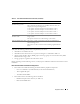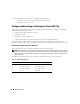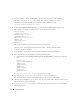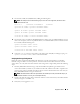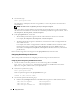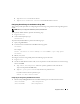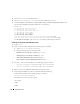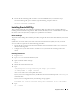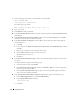Owner's Manual
Deployment Guide 19
6
Ensure that the remaining nodes are able to access the ASM disks that you created in step 3.
On each remaining node, open a terminal, type the following, and press <Enter>:
service oracleasm scandisks
Installing Oracle RAC 10g
This section describes the steps required to install Oracle RAC 10
g
, which involves installing CRS and
installing the Oracle Database 10
g
software. Dell recommends that you create a seed database to verify that
the cluster works correctly before you deploy it in a production environment.
Before You Begin
To prevent failures during the installation procedure, configure all cluster nodes with identical system clock
settings.
Synchronize your cluster node system clock with a Network Time Protocol (NTP) server. If you cannot
access an NTP server, perform one of the following procedures:
• Ensure that the system clock on the Oracle Database software installation node is set to a later time
than the remaining nodes.
• Configure one of your cluster nodes as an NTP server to synchronize the remaining nodes in the
cluster.
Installing Clusterware
1
Log in as
root
.
2
Ty p e
startx
to start the X Window System.
3
Open a terminal window and type:
xhost +
4
Mount the
Oracle Clusterware
CD.
5
Ty p e :
<CD_mountpoint>/cluvfy/runcluvfy.sh stage -pre crsinst
-n node1,node2 -r 10gR2 -verbose
where
node1
and
node2
are the public host names.
If your system is
not
configured correctly, troubleshoot the issues and then repeat the
runcluvfy.sh
command, above.
If your system is configured correctly, the following message appears:
Pre-check for cluster services setup was successful on all the nodes.
6
Ty p e :
su - oracle