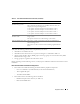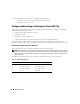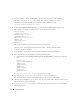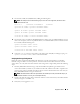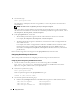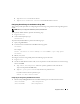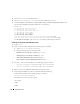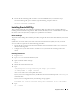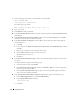Owner's Manual
Deployment Guide 15
9
On
each node,
modify the
/etc/hosts
file by adding the following lines.
NOTE: The examples in this and the following step are for a two-node configuration; add lines for each
additional cluster node.
127.0.0.1 localhost.localdomain localhost
<private IP node1> <private hostname node1>
<private IP node2> <private hostname node2>
<public IP node1> <public hostname node1>
<public IP node2> <public hostname node2>
<virtual IP node1> <virtual hostname node1>
<virtual IP node2> <virtual hostname node2>
10
On
each node
, create or modify the
/etc/hosts.equiv
file by listing all of your public IP addresses or host
names. For example, if you have one public hostname, one virtual IP address, and one virtual hostname
for each node, add the following lines:
<public hostname node1> oracle
<public hostname node2> oracle
<virtual IP or hostname node1> oracle
<virtual IP or hostname node2> oracle
11
As the user
oracle
, connect to each node to verify that remote shell (
rsh
) is working by typing
rsh
<public
hostname
nodex>
, where
x
is the node number.
Verifying the Storage Configuration
During the cluster configuration described in this document, you will create partitions on your Fibre
Channel storage. In order to create the partitions, all cluster nodes must be able to detect the external
storage devices. To verify that each node can detect each storage LUN or logical disk, perform the following
steps:
1
For Dell | EMC Fibre Channel storage, verify that the EMC Navisphere
®
agent and the correct
version of PowerPath (see Table 1-6) are installed on each node, and that each node is assigned to the
correct storage group in your EMC Navisphere software. See the documentation that came with your
Dell | EMC Fibre Channel storage for instructions.
NOTE: The Dell Professional Services representative who installed your cluster performed this step. If you
reinstall the software on a node, you must complete this step.
2
Visually verify that the storage devices and cluster nodes are connected correctly to the Fibre Channel
switch (see Figure 1-1 and Table 1-4).
3
Verify that you are logged in as
root
.