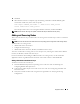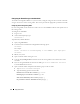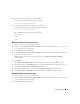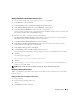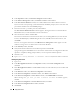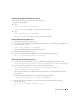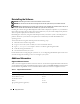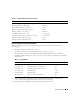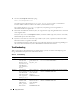Owner's Manual
48 Deployment Guide
Reinstalling the Software
NOTICE: Reinstalling the software erases all information on the hard drives.
NOTICE: You must disconnect all external storage devices from the system before you reinstall the software.
NOTICE: Dell recommends that you perform regular backups of your database and individual nodes so that you do
not lose valuable data. Reinstall the node software only if you have no other options.
Installing the software using the Dell Deployment CD created a redeployment partition on your hard drive
that contains all of the software images that were installed on your system. The redeployment partition
allows for quick redeployment of the Oracle software.
Reinstalling the software by using this method requires that you boot the system to the redeployment
partition. When the system boots to this partition, it automatically reinstalls the Red Hat Linux
operating system.
To reinstall software using this method, perform the following steps:
1
Disconnect the external storage device.
2
Log in as
root
on the system on which you want to reinstall the software.
3
Ty p e
vi /etc/grub.conf
and press <Enter> to edit the grub configuration file.
4
In the file, change the default to
3
.
5
Save the file and restart your system.
For information about configuring the system for use, see "Configuring Red Hat Enterprise Linux" and
continue through the remaining sections to reconfigure your system.
Additional Information
Supported Software Versions
Table 1-7 lists the supported software at the time of release. For the latest supported hardware and software,
see the Dell|Oracle Tested and Validated Configurations website at www.dell.com/10g and download the
Oracle Database 10g EM64T Version 2.0 Solution Deliverable List for the latest supported versions.
Table 1-7. Supported Software Versions
Software Component Supported Versions
Red Hat Enterprise Linux AS EM64T (Version 4) Update 3 kernel 2.6.9-34.ELsmp, 2.6.9-34.ELlargsmp
Oracle Database version 10.2.0.2
PowerPath for Linux 4.5.1
DKMS 2.0.11-1
QLogic HBA QLE2362 (QLA2322) 8.01.02-d4