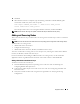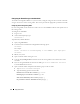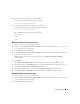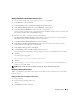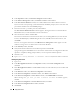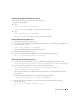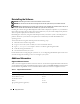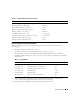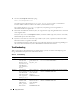Owner's Manual
Deployment Guide 45
Adding a New Node to the Database Instance Layer
1
On one of the existing nodes, as user
oracle
, type
dbca &
to start DBCA.
2
In the
Welcome
window, click
Next
.
3
In the
Operations
window, click
Instance Management
and click
Next
.
4
In the
Instance Management
window, click
Add Instance
and click
Next
.
5
In the
List of Cluster Databases
window, select the existing database.
If your user name is not operating system-authenticated, the DBCA prompts you for a user name and
password for a database user with SYSDBA privileges.
6
Enter the user name
sys
and the password, and click
Next
.
The
List of Cluster Database Instances
window appears, showing the instances associated with the
RAC database that you selected and the status of each instance.
7
In the
List of Cluster Database Instances
window, click
Next
.
8
In the
Instance Naming and Node Selection
window, enter the instance name at the top of the
window, select the new node name, and click
Next
.
9
In the
Instance Storage
window, click
Finish
.
10
In the
Summary
window click
OK
to add the database instance.
A progress bar appears, followed by a message asking if you want to extend ASM to the new node(s).
11
Click
Yes
.
The following message appears:
Do you want to perform another operation?
12
Click
No
.
13
On any node, type
srvctl status database -d <database name>
to determine if the
instance is successfully added.
NOTE: See the section "Securing Your System" and follow the steps for additional security setup.
Removing a Node From the Cluster
When you perform the procedures in this section, ensure that you select and remove the correct node
from the cluster.
Deleting the Node From the Database Instance Layer
1
Log in as
oracle
.
2
From one of the remaining nodes, type:
dbca &
3
In the
Welcome
window, click
Next
.