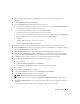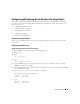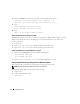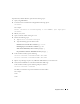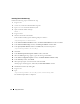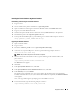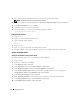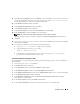Owner's Manual
40 Deployment Guide
10
When a message appears indicating that DBCA is ready to create and start the ASM instance,
click
OK
.
11
In the
ASM Disk Groups
window, under
Available Disk Groups
, click
Create New
.
12
In the
Create Disk Group
window, enter the storage information for the database files and click
OK
.
a
Enter a name for the disk group to be created, such as
databaseDG
, select
External Redundancy
,
and select the disks to include in the disk group.
b
If you are using the RAW device interface, select
/dev/raw/ASM1
.
c
If you are using the ASM library driver and you cannot access the candidate disks, click
Change
Disk Discovery String
and type
ORCL:*
as the string, and then select
ASM1
.
A window appears indicating that disk group creation is in progress.
d
If you are using the ASM library driver and the candidate disks are not listed, click
Change Disk
Discover String
and enter
ORCL:*
as the string.
13
Under
Available Disk Groups
, click
Create New
.
14
In the
Disk Group
window, enter the information for the flashback recovery files and click
OK
.
a
Enter a name for the disk group to be created, such as
flashbackDG
, select
External
Redundancy
, and select the disks to include in the disk group.
b
If you are using the RAW device interface, select
/dev/raw/ASM2
.
A window appears indicating that disk group creation is in progress.
c
If you are using the ASM library driver and you cannot access the candidate disks, click
Change
Disk Discovery String
, type
ORCL:*
as the string, and then select
ASM2
.
15
In the
ASM Disk Groups
window, check the disk group that you would like to use for Database Storage
(for example,
databaseDG
) and click
Next
.
16
In the
Database File Locations
window, check
Use Common Location for All Database Files
, and
click
Next
.
17
In the
Recovery Configuration
window, click
Browse
, select the flashback group that you created in
step 14 (for example,
flashbackDG
), change the Flash Recovery Area size as needed, and click
Next
.
18
In the
Database Content
window, click
Next
.
19
In the
Initialization Parameters
window, select
Typical
and click
Next
.
20
In the
Database Storage
window, click
Next
.
21
In the
Creation Options
window, select
Create Database
and click
Finish
.
22
In the
Confirmation
window click
OK
to create the database.
NOTE: Creating the seed database may take more than an hour.
When the database creation is completed, the
Password Management
window appears.