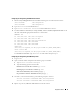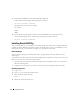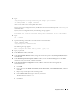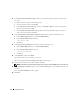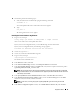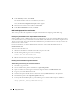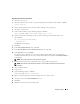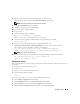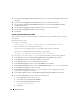Owner's Manual
Deployment Guide 27
Upgrading the Clusterware Installation
1
On node 1, log in as
root
.
2
Shut down the Clusterware. To do so, type the following in the terminal window and press <
Enter
>:
crsctl stop crs
3
On the remaining nodes, open a terminal window and repeat step 1 and step 2.
4
On node 1, log in as
oracle
.
5
In the terminal window, type the following and press <
Enter
>:
export ORACLE_HOME=/crs/oracle/product/10.2.0/crs
6
Start the Oracle Universal Installer. To do so, type the following in the terminal window and
press <
Enter
>:
cd /opt/oracle/patches/Disk1/
./runInstaller
The
Welcome
screen appears.
7
Click
Next
.
8
In the
Specify Home Details
screen, click
Next
.
9
In the
Specify Hardware Cluster Installation Mode
screen, click
Next
.
10
In the
Summary
screen, click
Install
.
The Oracle Universal Installer scans your system, displays all the patches that are required to be
installed, and installs them on your system. When the installation is completed, the
End of Installation
screen appears.
NOTE: This procedure may take several minutes to complete.
11
Read all the instructions that are displayed in the message window, which appears.
NOTE: Do not shut down the Clusterware daemons, as you already performed this procedure in step 1
and step 2.
12
Open a terminal window.
13
Log in as
root
.
14
Type the following and press <
Enter
>:
$ORA_CRS_HOME/install/root102.sh
15
Repeat step 12 through step 14 on the remaining nodes, one node at a time.
16
On node 1, return to the
End of Installation
screen.
17
Click
Exit
.
18
Click
Yes
to exit the Oracle Universal Installer.