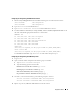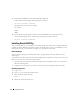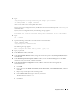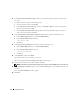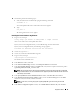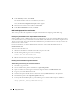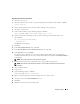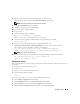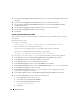Owner's Manual
Deployment Guide 25
20
On
all nodes
, perform the following steps:
a
Verify the Clusterware installation by typing the following command:
olsnodes -n -v
A list of the public node names of all nodes in the cluster appears.
b
Ty p e :
crs_stat -t
All running Clusterware services appear.
Installing the Oracle Database 10g Software
1
Log in as
root
, and type:
cluvfy stage -pre dbinst -n node1,node2 -r 10gR2 -verbose
where
node1
and
node2
are the public host names.
If your system is
not
configured correctly, see "Troubleshooting" for more information.
If your system is configured correctly, the following message appears:
Pre-check for database installation was successful.
2
As user
root
, type
xhost +
.
3
As user
root
, mount the
Oracle Database 10g
CD.
4
Log in as
oracle
, and type:
<CD_mountpoint>/runInstaller
The Oracle Universal Installer starts.
5
In the
Welcome
window, click
Next
.
6
In the
Select Installation Type
window, select
Enterprise Edition
and click
Next
.
7
In the
Specify Home Details
window in the
Path
field, verify that the complete Oracle home path is
/opt/oracle/product/10.2.0/db_1
and click
Next
.
NOTE: The Oracle home name in this step must be different from the Oracle home name that you identified
during the CRS installation. You cannot install the Oracle 10g Enterprise Edition with RAC into the same home
name that you used for CRS
.
8
In the
Specify Hardware Cluster Installation Mode
window, click
Select All
and click
Next
.
9
In the
Product-Specific Prerequisite Checks
window, ensure that
Succeeded
appears in the
Status
column for each system check, and then click
Next
.
NOTE: In some cases, a warning may appear regarding swap size. Ignore the warning and click Yes
to proceed.
10
In the
Select Configuration Option
window, select
Install database Software only
and click
Next
.