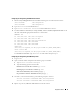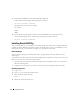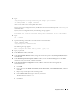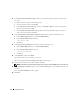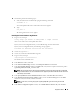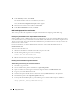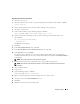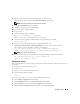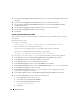Owner's Manual
24 Deployment Guide
13
In the
Specify Network Interface Usage
window, ensure that the public and private interface names
are correct.
To modify an interface, perform the following steps:
a
Select the interface name and click
Edit
.
b
In the
Edit private interconnect type
window in the
Interface Type
box, select the appropriate
interface type and then click
OK
.
c
In the
Specify Network Interface Usage
window, ensure that the public and private interface
names are correct, and then click
Next
.
14
In the
Specify Oracle Cluster Registry (OCR) Location
window, perform the following steps:
a
In the
OCR Configuration
box, select
External Redundancy
.
b
In the
Specify OCR Location
field, type:
/dev/raw/ocr.dbf
c
Click
Next
.
15
In the
Specify Voting Disk Location
window, perform the following steps:
a
In the
OCR Configuration
box, select
External Redundancy
.
b
In the
Specify OCR Location
field, type:
/dev/raw/votingdisk
c
Click
Next
.
16
In the
Summary
window, click
Install
.
The Oracle Clusterware is installed on your system.
When completed, the
Execute Configuration scripts
window appears.
17
Follow the instructions in the window and then click
OK
.
NOTE: If root.sh hangs while formatting the Voting disk, apply Oracle patch 4679769 and then repeat this step.
18
In the
Configuration Assistants
window, ensure that
Succeeded
appears in the
Status
column for each
tool name.
Next, the
End of Installation
window appears.
19
Click
Exit
.