Users Guide
Table Of Contents
- Dell Optimizer Version 2.0 User's Guide
- Overview
- Install, uninstall, and upgrade Dell optimizer
- Getting started with Dell Optimizer
- Administration
- Feedback
- Frequently asked questions
- Contacting Dell
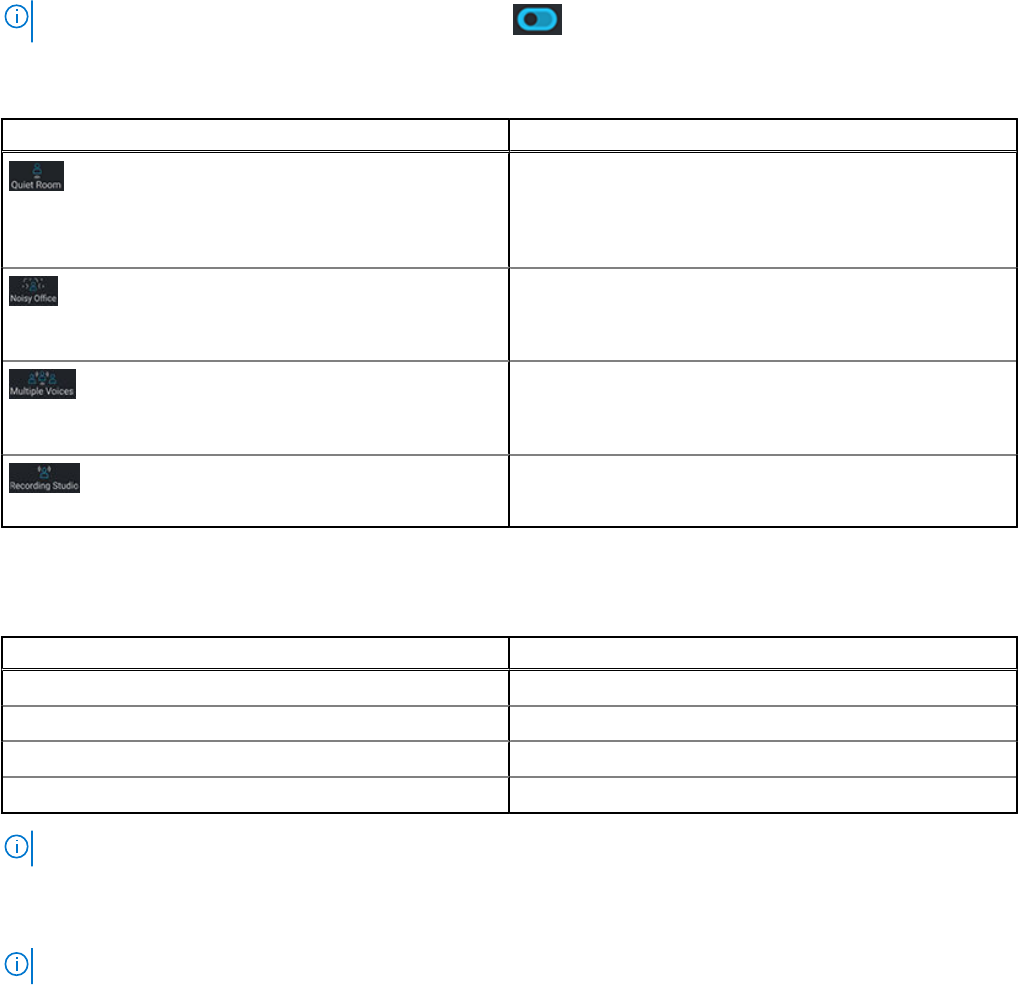
NOTE: You can enable or disable this feature by using the toggle switch.
2. Select the environment setting for your conference call, using one of the following options:
Table 3. Audio environment settings
Option Function
The Quiet Room setting enhances the audio of your system
for a clearer sound. This setting is for a quiet environment
when only one person is speaking. By default, Quiet Room
is selected.
The Noisy Office setting reduces the unwanted noise. This
setting is for an office environment when only one person is
speaking.
The Multiple Voices setting is ideal when there are multiple
people speaking in the room. It automatically streams beam
to allow multiple people in the room to be heard on the call.
The Recording Studio setting is for a quiet environment
when people are speaking, singing, or playing instruments.
3. Switch the 3D Audio button to ON or OFF to enable or disable the setting.
This setting provides an immersive audio experience through your headphones and speakers in selected Dell platforms,
especially for movies and music recorded in 5.1 and 7.1 surround sound. The default state of the 3D Audio setting varies by
platform according to the following list:
Platform
Default state
OptiPlex On
Dell Precision desktops On
Dell Precision laptops Off
Latitude Off
NOTE: Some users may experience an impact on battery run time when the 3D Audio button is ON.
4. Switch the Auto Mute button to ON or OFF to enable or disable the setting.
This setting removes any intrusive sounds that occur when you are not speaking during a call. If nonspeech is a relevant part
of your call such as music, playing instruments or so on, turn OFF this setting.
NOTE: This feature is automatically disabled for the Recording Studio environment setting.
5. Select the Confirm optimization when I connect a new audio device checkbox and plug an external analog endpoint
device in the audio jack.
A dialog box is displayed.
14
Getting started with Dell Optimizer










