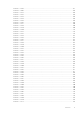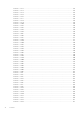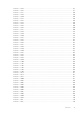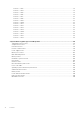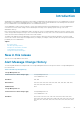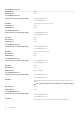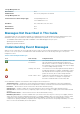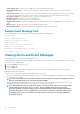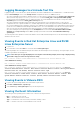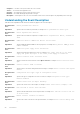Reference Guide
Logging Messages to a Unicode Text File
Logging messages to a Unicode text file is optional. By default, the feature is disabled in the Server Administrator. To enable this feature,
modify the Event Manager section of the dcemdy <xx>.ini configuration file where xx is a 64 bit as follows:
• On systems running Microsoft Windows operating systems, you can locate the configuration file in the <install_path> \dataeng\ini
directory and set the property UnitextLog.enabled=true. The default install_path is C:\Program Files\Dell\SysMgt.
Restart the DSM SA
Event Manager service to enable the setting. The Server Administrator Unicode text event log file is named
dcsys64.log and is located in the <install_path>\omsa\log directory.
• On systems running the Red Hat Enterprise Linux and SUSE Linux Enterprise Server operating systems, you can locate the
configuration file in the /opt/dell/srvadmin/etc/ srvadmin-deng/ini directory and set the property UnitextLog.enabled=true. Run
the /etc/init.d/dataeng restart command to restart the Server Administrator Event Manager service and enable the setting. This also
restarts the Server Administrator Data Manager and SNMP services. The Server Administrator Unicode text event log file is named
dcsys <xx>.log where xx 64 bit operating system and is located in the /opt/dell/srvadmin/var/log/ openmanage directory.
• On systems running the in ESXi operating system the dcemdy64.ini file is located under /etc/cim/dell/srvadmin/srvadmin-
deng/ini/ and the dcsys <xx>.log where xx 64 bit operating system and is located under /etc/cim/dell/srvadmin/log/
openmanage/
The following sub-sections explain how to launch the Windows Server 2008, Red Hat Enterprise Linux, SUSE Linux Enterprise Server, and
VMware ESXi event viewers.
Viewing Events in Red Hat Enterprise Linux and SUSE
Linux Enterprise Server
1. Log in as root.
2. Use a text editor such as vi or emacs to view the file named /var/log/messages.
The following example shows the Red Hat Enterprise Linux and SUSE Linux Enterprise Server message log, /var/log/messages. The text
in boldface type indicates the message text.
NOTE:
These messages are typically displayed as one long line. In the following example, the message is displayed using
line breaks to help you see the message text more clearly.
Feb 6 14:20:51 server01 Server Administrator: Instrumentation Service EventID: 1000
Server Administrator starting
Feb 6 14:20:51 server01 Server Administrator: Instrumentation Service EventID: 1001
Server Administrator startup complete
Feb 6 14:21:21 server01 Server Administrator: Instrumentation Service EventID: 1254Chassis
intrusion detected Sensor location: Main chassis intrusion Chassis location: Main System Chassis
Previous state was: OK (Normal) Chassis intrusion state: Open
Feb 6 14:21:51 server01 Server Administrator: Instrumentation Service EventID: 1252Chassis
intrusion returned to normal Sensor location: Main chassis intrusion Chassis location: Main
System Chassis Previous state was: Critical (Failed) Chassis intrusion state: Closed
Viewing Events in VMware ESXi
1. Log in to the system running VMware ESXi with VMware vSphere Client.
2. Click View > Administration > System Logs.
3. Select Server Log > /var/log/messages entry from the drop-down list.
Viewing the Event Information
The event log for each operating system contains some or all of the following information:
• Date — The date the event occurred.
• Time — The local time the event occurred.
• Type — A classification of the event severity: Information, Warning, or Error.
• User — The name of the user on whose behalf the event occurred.
Introduction
19