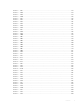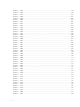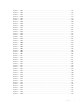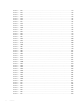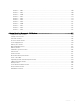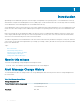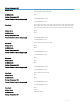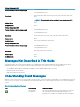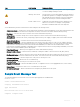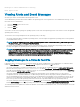Reference Guide
Description: Server Administrator starting
Data: Bytes in Hex
Viewing Alerts and Event Messages
An event log is used to record information about important events.
Server Administrator generates alerts that are added to the operating system event log and to the Server Administrator alert log. To view
these alerts in Server Administrator:
1 Select the System object in the tree view.
2 Select the Logs tab.
3 Select the Alert tab.
You can also view the event log using your operating system’s event viewer. Each operating system’s event viewer accesses the applicable
operating system event log.
The location of the event log le depends on the operating system you are using.
• On systems running the Microsoft Windows operating systems, event messages are logged in the operating system event log and the
Server Administrator event log.
NOTE: The Server Administrator event log le is named dcsys64.xml and is located in the <install_path>\omsa\log directory.
The default install_path is C:\Program Files\Dell\SysMgt.
• On systems running the Red Hat Enterprise Linux, SUSE Linux Enterprise Server, and VMware ESXi operating systems, the event
messages are logged in the operating system log le and the Server Administrator event log.
NOTE
: The default name of the operating system log le is /var/log/messages, and you can view the operating system log le
using a text editor such as vi or emacs. The Server Administrator event log le is named dcsys<xx>.xml,where xx is 64 bit
operating system. In the Red Hat Enterprise Linux and SUSE Linux Enterprise Server operating systems, the Server
Administrator event log le is located in the /opt/dell/srvadmin/var/log/openmanage directory. The Server Administrator
event log le is located in the /etc/cim/dell/srvadmin/log/openmanage directory.
Logging Messages to a Unicode Text File
Logging messages to a Unicode text le is optional. By default, the feature is disabled in the Server Administrator. To enable this feature,
modify the Event Manager section of the dcemdy <xx>.ini conguration le where xx is a 64 bit as follows:
• On systems running Microsoft Windows operating systems, you can locate the conguration le in the <install_path> \dataeng\ini
directory and set the property UnitextLog.enabled=true. The default install_path is C:\Program Files\Dell\SysMgt. Restart
the DSM SA
Event Manager service to enable the setting. The Server Administrator Unicode text event log le is named dcsys64.log
and is located in the <install_path>\omsa\log directory.
• On systems running the Red Hat Enterprise Linux and SUSE Linux Enterprise Server operating systems, you can locate the
conguration le in the /opt/dell/srvadmin/etc/ srvadmin-deng/ini directory and set the property UnitextLog.enabled=true. Run
the /etc/init.d/dataeng restart command to restart the Server Administrator Event Manager service and enable the setting. This also
restarts the Server Administrator Data Manager and SNMP services. The Server Administrator Unicode text event log le is named
dcsys <xx>.log where xx 64 bit operating system and is located in the /opt/dell/srvadmin/var/log/ openmanage directory.
• On systems running the in ESXi operating system the dcemdy64.ini le is located under /etc/cim/dell/srvadmin/srvadmin-deng/ini/
and the dcsys <xx>.log where xx 64 bit operating system and is located under /etc/cim/dell/srvadmin/log/openmanage/
The following sub-sections explain how to launch the Windows Server 2008, Red Hat Enterprise Linux, SUSE Linux Enterprise Server, and
VMware ESXi event viewers.
20
Introduction