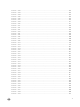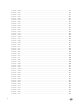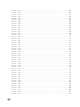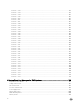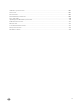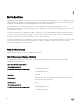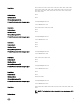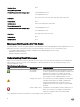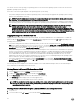Reference Guide
You can also view the event log using your operating system’s event viewer. Each operating system’s event viewer accesses the
applicable operating system event log.
The location of the event log le depends on the operating system you are using.
• On systems running the Microsoft Windows operating systems, event messages are logged in the operating system event log
and the Server Administrator event log.
NOTE: The Server Administrator event log le is named dcsys32.xml and is located in the <install_path>\omsa\log
directory. The default install_path is C:\Program Files\Dell\SysMgt.
• On systems running the Red Hat Enterprise Linux, SUSE Linux Enterprise Server, Citrix XenServer, VMware ESX, and VMware
ESXi operating systems, the event messages are logged in the operating system log le and the Server Administrator event log.
NOTE: The default name of the operating system log le is /var/log/messages, and you can view the operating
system log le using a text editor such as vi or emacs. The Server Administrator event log le is named
dcsys<xx>.xml,where xx is either 32 or 64 bit depending on the operating system. In the Red Hat Enterprise Linux,
SUSE Linux Enterprise Server, Citrix XenServer and VMware ESX operating systems, the Server Administrator event
log le is located in the /opt/dell/srvadmin/var/log/openmanage directory. In the VMware ESXi operating system, the
Server Administrator event log le is located in the /etc/cim/dell/srvadmin/log/openmanage directory.
Logging Messages to a Unicode Text File
Logging messages to a Unicode text le is optional. By default, the feature is disabled in the Server Administrator. To enable this
feature, modify the Event Manager section of the dcemdy <xx>.ini conguration le where xx is 32 or 64 bit depending on the
operating system, as follows:
• On systems running Microsoft Windows operating systems, you can locate the conguration le in the <install_path> \dataeng
\ini directory and set the property UnitextLog.enabled=true. The default install_path is C:\Program Files\Dell\SysMgt.
Restart the DSM SA
Event Manager service to enable the setting. The Server Administrator Unicode text event log le is named
dcsys32.log and is located in the <install_path>\omsa\log directory.
• On systems running the Red Hat Enterprise Linux, SUSE Linux Enterprise Server, Citrix XenServer and VMware ESX operating
systems, you can locate the conguration le in the /opt/dell/srvadmin/etc/ srvadmin-deng/ini directory and set the property
UnitextLog.enabled=true. Run the /etc/init.d/dataeng restart command to restart the Server Administrator Event Manager
service and enable the setting. This also restarts the Server Administrator Data Manager and SNMP services. The Server
Administrator Unicode text event log le is named dcsys <xx>.log where xx is 32 or 64 bit depending on the operating system
and is located in the /opt/dell/srvadmin/var/log/ openmanage directory.
• On systems running the in ESXi operating system the dcemdy32.ini le is located under /etc/cim/dell/srvadmin/srvadmin-
deng/ini/ and the dcsys <xx>.log where xx is 32 or 64 bit depending on the operating system and is located under /etc/cim/
dell/srvadmin/log/openmanage/
The following sub-sections explain how to launch the Windows Server 2008, Red Hat Enterprise Linux, SUSE Linux Enterprise
Server, VMware ESX, and VMware ESXi event viewers.
Viewing Events in Microsoft Windows Server 2008
1. Click the Start button, point to Settings, and click Control Panel.
2. Double-click Administrative Tools, and then double-click Event Viewer.
3. In the Event Viewer window, click the Tree tab and then click System Log.
The System Log window displays a list of recently logged events.
4. To view the details of an event, double-click one of the event items.
NOTE: You can also look up the dcsys <xx>.xml le, in the <install_path> \omsa\log directory, to view the separate
event log le, where the default
install_path
is C:\Program Files\Dell\SysMgt and xx is 32 or 64 depending on the
operating system that is installed.
Viewing Events in Red Hat Enterprise Linux and SUSE Linux Enterprise Server
1. Log in as root.
2. Use a text editor such as vi or emacs to view the le named /var/log/messages.
20