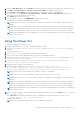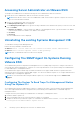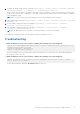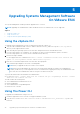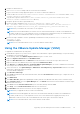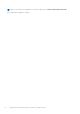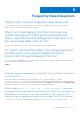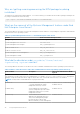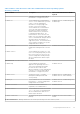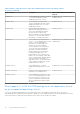Install Guide
Table Of Contents
- Dell EMC OpenManage Installation Guide — Linux Version 10.1.0.0
- Contents
- Introduction
- Preinstallation Setup
- Installing Managed System Software On Supported Linux operating systems and VMware ESXi
- Software License Agreement
- RPM for individual components
- OpenIPMI Device Driver
- Installing Managed System Software
- Uninstalling Managed System Software
- Installing Systems Management Software On VMware ESXi
- Using the vSphere CLI
- Using the VMware vSphere Management Assistant vMA
- Using the VMware Update Manager (VUM)
- Installing OpenManage Server Administrator using vSphere Lifecycle Manager in vSphere Client
- Using The Power CLI
- Accessing Server Administrator on VMware ESXi
- Uninstalling the existing Systems Management VIB
- Configuring The SNMP Agent On Systems Running VMware ESXi
- Troubleshooting
- Upgrading Systems Management Software On VMware ESXi
- Frequently Asked Questions
- Linux Installer Packages
3. Navigate to the bin directory.
4. Run Connect-VIServer and provide the server and other credentials.
5. Log on to the ESXi host using supported vSphere CLI of ESXi 6.x and create a datastore.
6. Create a folder OM-SrvAdmin-Dell-Web-<version>-<bldno>.VIB-ESX<version>i on ESXi host under /vmfs/
volumes/<datastore_name> directory.
7. Copy the ESXi .zip file on ESXi 6.x host to /vmfs/volumes/<datastore_name>OM-SrvAdmin-Dell-Web-
<version>-<bldno>.VIB-ESX<version>I directory.
8. Unzip the .zip file in the above specified directory.
9. Run the following command in Power CLI: Install-VMHostPatch -VMHost <ESXi host
IP> - HostPath /vmfs/volumes/<datastore_name>name>/OMSrvAdmin- Dell-Web-<version>-<-
metadata.zip>.VIBESX<version>i/cross_dell-openmanage-esxi_<version>-metadata.zip
NOTE: After you install the VIB, a host reboot is not required.
NOTE: After an ESXi VIB installation, the CIM services are restarted automatically to load the Server Administrator
providers (DCIM service). You are required to wait for 2-3 minutes before logging in from any Server Administrator web
server. Else, the Server Administrator web server login to the ESXi host may fail.
10. Run the following command to check if OpenManage is installed successfully on the host: esxcli software vib
list|grep -i open
OpenManage is displayed.
NOTE: For more information about Power CLI, see the VMware official website.
Using the VMware Update Manager (VUM)
To upgrade Server Administrator by using VUM:
1. Install VMware vSphere 6.x (vCenter Server, vSphere Client, and VMware vSphere Update Manager) on a system running
the Windows Server operating system.
2. On the desktop, double-click VMware vSphere Client and login to vCenter Server.
3. Right-click vSphere Client host and click New Datacenter.
4. Right-click New Datacenter and click Add Host. Provide information for the ESXi server per online instructions.
5. Right-click the ESXi host added in the previous step and click Maintenance Mode.
6. From Plug-ins select Manage Plug-ins > download VMware Update Manager (The status is enabled if the download is
successful.) Follow the instructions to install the VUM client.
7. Select the ESXi host. Click Update Manager > Admin view > Patch Repository > Import Patches and follow the online
instructions to upload the patch successfully.
The offline bundle is displayed.
8. Click Baselines and Groups.
9. Click create from Baselines tab, mention baseline name, and select Host Extension as baseline type. Complete the rest as
per instructions.
10. Click Admin View.
11. Click Add to Baseline (against the uploaded patch name) and select the baseline name that you have created in step 8.
12. Click Compliance view. Select the Update Manager tab. Click Attach and select the Extension Baseline created in step 8
and follow the instructions.
13. Click Scan, and select Patches & Extensions (if not selected by default) and click Scan.
14. Click Stage, select created Host Extension and follow the instructions.
15. Click Remediate and follow the instructions once the staging is completed.
NOTE: After you upgrade the VIB, host reboots automatically.
NOTE: After an ESXi VIB upgrade, the CIM services are restarted automatically to load the Server Administrator
providers (DCIM service). You are required to wait for two to three minutes before logging in from any Server
Administrator web server. Else, the Server Administrator web server login to the ESXi host may fail.
NOTE: For more information about VUM, see the VMware official website.
Upgrading Systems Management Software On VMware ESXi 35