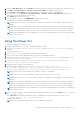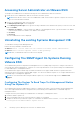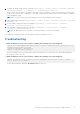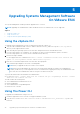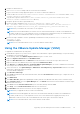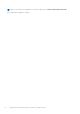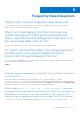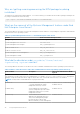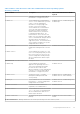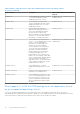Install Guide
Table Of Contents
- Dell EMC OpenManage Installation Guide — Linux Version 10.1.0.0
- Contents
- Introduction
- Preinstallation Setup
- Installing Managed System Software On Supported Linux operating systems and VMware ESXi
- Software License Agreement
- RPM for individual components
- OpenIPMI Device Driver
- Installing Managed System Software
- Uninstalling Managed System Software
- Installing Systems Management Software On VMware ESXi
- Using the vSphere CLI
- Using the VMware vSphere Management Assistant vMA
- Using the VMware Update Manager (VUM)
- Installing OpenManage Server Administrator using vSphere Lifecycle Manager in vSphere Client
- Using The Power CLI
- Accessing Server Administrator on VMware ESXi
- Uninstalling the existing Systems Management VIB
- Configuring The SNMP Agent On Systems Running VMware ESXi
- Troubleshooting
- Upgrading Systems Management Software On VMware ESXi
- Frequently Asked Questions
- Linux Installer Packages
4. Configure the SNMP setting using the command: vicfg-snmp.pl --server <server> --username <username>
--password <password> -c <community> -t <hostname>@162/<community>
where <server> is the hostname or IP address of the ESXi system, <username> is a user on the ESXi system, <password> is
the password of the ESXi user, <community> is the SNMP community name and <hostname> is the hostname or IP address
of the management station.
NOTE: If you do not specify a user name and password, you are prompted to specify the same.
5. Enable SNMP using the command: vicfg-snmp.pl --server <server> --username <username> --password
<password> -E
6. View the SNMP configuration using the command: vicfg-snmp.pl --server <server> --username
<username> --password <password> -s
7. Test the SNMP configuration using the command: vicfg-snmp.pl --server <server> --username
<username> --password <password> -T
NOTE: The .pl extension is not required if you are using vSphere CLI on Linux or using vMA.
The SNMP trap configuration takes effect immediately without restarting any services.
Troubleshooting
● When attempting to use the vihostupdate command, the following error may be displayed:
unpacking c:\OM-SrvAdmin-Dell-Web-<version>-<bldno>.VIB-ESX<version>i_<bld-revno>.zip
metadata.zip.sig does not exist
signature mismatch : metadata.zip
Unable to unpack update package.
This error is displayed if you are using an older version of the Remote CLI. To resolve this issue, download and install the
latest vSphere version of the CLI.
● When attempting to use the vihostupdate command, the following error may be displayed:
Unable to create, write or read a file as expected.I/O Error (28) on file : [Errno
28] No space left on device.
See the VMware KB article 1012640 at kb.vmware.com to fix this error.
Installing Systems Management Software On VMware ESXi
33