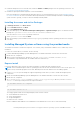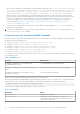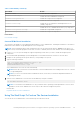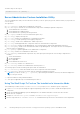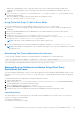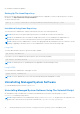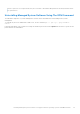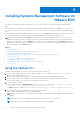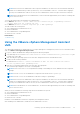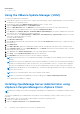Install Guide
Table Of Contents
- Dell EMC OpenManage Installation Guide — Linux Version 10.1.0.0
- Contents
- Introduction
- Preinstallation Setup
- Installing Managed System Software On Supported Linux operating systems and VMware ESXi
- Software License Agreement
- RPM for individual components
- OpenIPMI Device Driver
- Installing Managed System Software
- Uninstalling Managed System Software
- Installing Systems Management Software On VMware ESXi
- Using the vSphere CLI
- Using the VMware vSphere Management Assistant vMA
- Using the VMware Update Manager (VUM)
- Installing OpenManage Server Administrator using vSphere Lifecycle Manager in vSphere Client
- Using The Power CLI
- Accessing Server Administrator on VMware ESXi
- Uninstalling the existing Systems Management VIB
- Configuring The SNMP Agent On Systems Running VMware ESXi
- Troubleshooting
- Upgrading Systems Management Software On VMware ESXi
- Frequently Asked Questions
- Linux Installer Packages
Installing Systems Management Software On
VMware ESXi
VMware ESXi is factory-installed on some systems. For a list of these systems, see the latest Systems Software Support
Matrix.
Server Administrator is available as a .zip file for installing on systems running VMware ESXi. The zip file, OM-SrvAdmin-
Dell-Web-<version>-<bldno>.VIB-ESX<version>i_<bld-revno>.zip, where <version> is the supported ESXi
version.
Download VMware vSphere Command Line Interface (vSphere CLI) from vmware.com and install on the Microsoft Windows or
Linux system. Alternately, you can import VMware vSphere Management Assistant (vMA) to the ESXi host.
NOTE: On systems running VMware ESXi 7.x operating system, the Server Administrator fails to connect from Server
Administrator web server (DWS) with failure message as Login failed if the sfcbd service is set to run in read-only mode
(readonly=true under sfcb.cfg file) on ESXi 7.x host. To connect Server Administrator of VMware ESXi7.x from Server
Administrator web server (DWS), the sfcbd service should be set to run in read-write mode (readonly=false under sfcb.cfg
file) as the default setting on ESXi 7.x host.
Topics:
• Using the vSphere CLI
• Using the VMware vSphere Management Assistant vMA
• Using the VMware Update Manager (VUM)
• Installing OpenManage Server Administrator using vSphere Lifecycle Manager in vSphere Client
• Using The Power CLI
• Accessing Server Administrator on VMware ESXi
• Uninstalling the existing Systems Management VIB
• Configuring The SNMP Agent On Systems Running VMware ESXi
• Troubleshooting
Using the vSphere CLI
To install systems management software on VMware ESXi using the vSphere CLI:
1. Copy the OM-SrvAdmin-Dell-Web-<version>-<bldno>.VIB-ESX<version>i_<bld-revno>.zip file to /var/log/vmware
directory on the supported ESXi versions.
2. Shut down all guest operating systems on the ESXi host and put the ESXi host in maintenance mode.
3. If you are using vSphere CLI on Windows, go to the directory where you have installed the vSphere CLI utilities.
If you are using vSphere CLI on Linux, run the command from any directory.
4. Run the following command:
For the supported version of VMware ESXi 6.x : esxcli --server <IP Address of ESXi host> software
vib install -d /var/log/vmware/<server administrator zip file>
For ESXi 7.x, run the command: esxcli software component apply -d <ESXi component zip file>.
5. Enter the root username and password of the ESXi host when prompted.
The command output displays a successful or a failed update.
NOTE:
Restart of the Host OS is not required after installing or uninstalling the Server Administrator VIB/Component
package.
NOTE: For ESXi7.x host, Server Administrator component name will be as DEL-openmanage.
NOTE: For ESXi7.x host, Server Administrator VIB name is change to openmanage.
4
28 Installing Systems Management Software On VMware ESXi