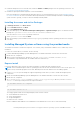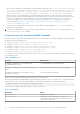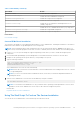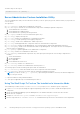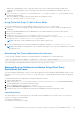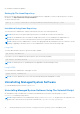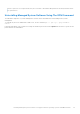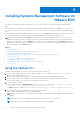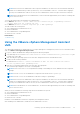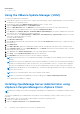Install Guide
Table Of Contents
- Dell EMC OpenManage Installation Guide — Linux Version 10.1.0.0
- Contents
- Introduction
- Preinstallation Setup
- Installing Managed System Software On Supported Linux operating systems and VMware ESXi
- Software License Agreement
- RPM for individual components
- OpenIPMI Device Driver
- Installing Managed System Software
- Uninstalling Managed System Software
- Installing Systems Management Software On VMware ESXi
- Using the vSphere CLI
- Using the VMware vSphere Management Assistant vMA
- Using the VMware Update Manager (VUM)
- Installing OpenManage Server Administrator using vSphere Lifecycle Manager in vSphere Client
- Using The Power CLI
- Accessing Server Administrator on VMware ESXi
- Uninstalling the existing Systems Management VIB
- Configuring The SNMP Agent On Systems Running VMware ESXi
- Troubleshooting
- Upgrading Systems Management Software On VMware ESXi
- Frequently Asked Questions
- Linux Installer Packages
● In Red Hat Enterprise Linux or later and SLES, install the wsman and sblim packages from the operating system DVD. See,
To install the wsman and sblim packages
● Install all the prerequisite RPMs required for successful installation.
If the system had factory-installed, Red Hat Enterprise Linux or SUSE Linux Enterprise Server, see the Dependent RPMs
for Remote Enablement section for information about any RPMs that you need to manually install before installing managed
system software. Typically, you may not need to manually install any RPMs.
Installing the wsman and sblim Packages
1. In Package selection, select Basic Server.
2. Select Customize now and click Next.
3. Select System Management group.
4. From the subcategory, select Web-based Enterprise Management > Optional Packages option. The default selected
packages are: openwsman-client, sblim-sfcb, sblim-wbemcli, and wsmancli
Clear the selection sblim-wbemcli package from the list.
5. Select openwsman-server and click Next.
6. After the operating system installation, install libcmpiCppImpl0 package from the operating system DVD or using the
Yum utility.
Installing Managed System software using the provided media
The installer uses RPMs to install each component. The software (DVD) is divided into subdirectories to enable easy custom
installation.
To review the software before you install it, do the following:
1. Load the Dell EMC OpenManage Systems Management Tools and Documentation software into the DVD drive.
2. Mount the DVD, if required.
3. When you have mounted the DVD, navigate to: <OM DVD mount point>/SYSMGMT/srvadmin/linux/
The installation script and RPM folder are available under the Linux directory.
Express install
Use the provided shell script to perform the express installation on supported Linux operating systems.
NOTE:
On the Red Hat Enterprise Linux 6.x operating system, DVDs are auto‑mounted with the -noexec mount option. You
cannot run any executable program from the DVD. Manually mount the DVD and then run executable programs.
1. Log in as root to the system running the supported operating system where you want to install the managed system
components.
2. Mount the Dell EMC OpenManage Systems Management Tools and Documentation software into the DVD drive.
3. Mount the DVD, if required.
4. Go to <OM DVD mount point>/SYSMGMT/srvadmin/linux/supportscripts directory. Run the srvadmin-
install.sh shell script, which performs an express installation.
sh srvadmin-install.sh --express
or
sh srvadmin-install.sh -x
The setup program installs the following managed system software features:
● Server Administrator Web Server
● Server Instrumentation
● Storage Management
● Remote Access Controller
Remote enablement and SNMP are not installed and Server Administrator services do not start automatically.
Installing Managed System Software On Supported Linux operating systems and VMware ESXi
21