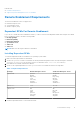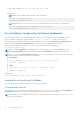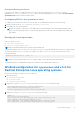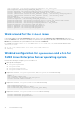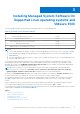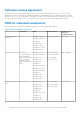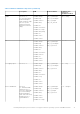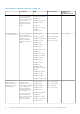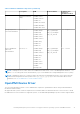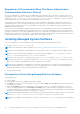Install Guide
Table Of Contents
- Dell EMC OpenManage Installation Guide — Linux Version 10.1.0.0
- Contents
- Introduction
- Preinstallation Setup
- Installing Managed System Software On Supported Linux operating systems and VMware ESXi
- Software License Agreement
- RPM for individual components
- OpenIPMI Device Driver
- Installing Managed System Software
- Uninstalling Managed System Software
- Installing Systems Management Software On VMware ESXi
- Using the vSphere CLI
- Using the VMware vSphere Management Assistant vMA
- Using the VMware Update Manager (VUM)
- Installing OpenManage Server Administrator using vSphere Lifecycle Manager in vSphere Client
- Using The Power CLI
- Accessing Server Administrator on VMware ESXi
- Uninstalling the existing Systems Management VIB
- Configuring The SNMP Agent On Systems Running VMware ESXi
- Troubleshooting
- Upgrading Systems Management Software On VMware ESXi
- Frequently Asked Questions
- Linux Installer Packages
Degradation Of Functionality When The Server Administrator
Instrumentation Service Is Started
After Server Administrator is installed, the Server Administrator Instrumentation Service performs a run‑time check of the
OpenIPMI device driver whenever it is started. The Server Administrator Instrumentation Service is started whenever you run
either the srvadmin-services.sh start or srvadmin‑services.sh restart commands, or when you restart the
system (during which the Server Administrator Instrumentation Service is started.)
Server Administrator installation blocks the installation of Server Administrator packages if an appropriate version of the
OpenIPMI device driver is not currently installed on the system. However, it is still possible, though not typical, that you can
uninstall or replace a sufficient version of the OpenIPMI device driver after Server Administrator has been installed. Server
Administrator cannot prevent this.
To account for a user uninstalling or replacing a sufficient version of the OpenIPMI device driver after Server Administrator
has been installed, the Server Administrator Instrumentation Service checks the OpenIPMI device driver version whenever it
is started. If a sufficient version of the OpenIPMI device driver is not found, the Server Administrator Instrumentation Service
degrades itself so that it does not provide any of the IPMI-based information or functionality. Primarily, this means that it does
not provide any probe data (for example, fans, temperatures, and voltage probe data.)
Installing Managed System Software
This section explains how to install managed system software by using the following installation options:
● Using the srvadmin-install.sh shell script
NOTE: For information about Ubuntu installation, see Dell EMC OpenManage Ubuntu and Debian Repositories.
NOTE: The Server Administrator .deb packages are not carried in the OM DVD, it is supported only through repository.
NOTE: If you have downloaded the managed system software installer (available as a .tar.gz file), the srvadmin-
install.sh shell script is present as setup.sh in the root directory.
NOTE: On a successful import of settings using srvadmin-install.sh (OMDVD) or setup.sh (webpack), the
exported preferences that are stored in the default folder /opt/dell/backup/openmanage are deleted. In case the
import fails, the failure is logged and preferences are rolled back to the defaults.
NOTE: When you upgrade server administrator from the previously installed version, and if you have installed other Dell
system management products, for example DTK, you may see dependency errors. Dell EMC recommends upgrading or
removing the dependent products before upgrading server administrator.
● Using the RPM command
Prerequisites For Installing Managed System Software
The prerequisites are:
● Log in as root.
● The running kernel must have loadable module support enabled.
● The /opt directory must have at least 250 MB of free space, and the /tmp, /etc, and /var directories must each have at
least 20 MB of free space.
● Install the net-snmp package that is provided with the operating system if you use SNMP to manage the server. If you
want to use supporting agents for the ucd-snmp or net-snmp agent, you must install the operating system support for
the SNMP standard before you install Server Administrator. For more information about installing SNMP, see the installation
instructions for the operating system you are running on the system.
NOTE:
When installing RPM packages, to avoid warnings concerning the RPM-GPG key, import the key with a command
similar to rpm --import <OM DVD mountpoint>/SYSMGMT/srvadmin/linux/RPM-GPG-KEY
NOTE: Before installing Server Administrator on SLES15, you must install insserv-compat package else the installation
fails.
20 Installing Managed System Software On Supported Linux operating systems and VMware ESXi