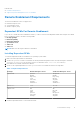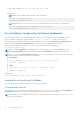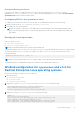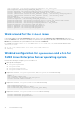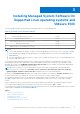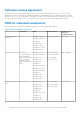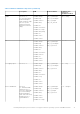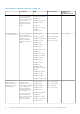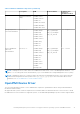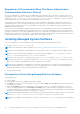Install Guide
Table Of Contents
- Dell EMC OpenManage Installation Guide — Linux Version 10.1.0.0
- Contents
- Introduction
- Preinstallation Setup
- Installing Managed System Software On Supported Linux operating systems and VMware ESXi
- Software License Agreement
- RPM for individual components
- OpenIPMI Device Driver
- Installing Managed System Software
- Uninstalling Managed System Software
- Installing Systems Management Software On VMware ESXi
- Using the vSphere CLI
- Using the VMware vSphere Management Assistant vMA
- Using the VMware Update Manager (VUM)
- Installing OpenManage Server Administrator using vSphere Lifecycle Manager in vSphere Client
- Using The Power CLI
- Accessing Server Administrator on VMware ESXi
- Uninstalling the existing Systems Management VIB
- Configuring The SNMP Agent On Systems Running VMware ESXi
- Troubleshooting
- Upgrading Systems Management Software On VMware ESXi
- Frequently Asked Questions
- Linux Installer Packages
● with a single command rpm -ivh rpm1 rpm2 rpm3 rpm4 … rpmN
or
● individually
NOTE: If you are installing RPMs individually, follow this sequence.
rpm -ivh sblim-sfcb-x.x.x.rpm
rpm -ivh sblim-sfcc-x.x.x.rpm
NOTE: Install the libwsman and openwsman client RPMs simultaneously as they have cyclic dependency.
rpm -ivh libwsman1-x.x.x.rpm openwsman-client-x.x.x.rpm
rpm -ivh openwsman-server-x.x.x.rpm
Post Installation Configuration For Remote Enablement
This section details the steps to configure the dependent RPMs if you have installed the Remote Enablement feature.
The post installation configuration script is available at /opt/dell/srvadmin/etc/ on the server file system.
After installing all the dependent RPMs and the Remote Enablement feature, run the autoconf_cim_component.sh script.
Before running the autoconf_cim_component.sh script, ensure that Systems Management is installed.
Run the following command to configure sfcb and openwsman as per the default configurations: ./
autoconf_cim_component.sh
NOTE:
To configure openwsman on the managed node to run on a different port, use the -p <
port
> option with
autoconf_cim_component.sh. This is optional and by default the openwsman is configured to run on port 443.
NOTE: To successfully use openwsmand and sfcbd services on systems running the supported Linux server operating
system with SELinux enabled, use the following commands:
● openwsmand
#grep openwsmand /var/log/audit/audit.log | audit2allow -M mypol
#semodule -i mypol.pp
● sfcbd
#grep sfcbd /var/log/audit/audit.log | audit2allow -M mypol
#semodule -i mypol.pp
Related Links:
Installing Managed System Software on Supported Linux and VMware ESX
Creating Server Certificate For WSMan
You can either create a certificate for WSMan or reuse an existing certificate.
Creating A New Certificate
You can create a new server certificate for WSMan by running the owsmangencert.sh script that is /etc/openwsman. The
openwsman RPM provides the script. Follow the steps in the wizard to create the server certificate.
NOTE:
On RHEL8, comment RANDFILE and change bits to 2048 in ssleay.cnf before running owsmangencert.sh for
openwsman to run properly .
12 Preinstallation Setup