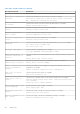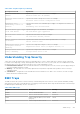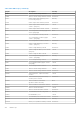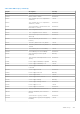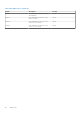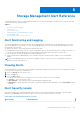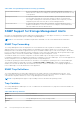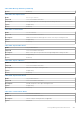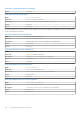Reference Guide
Table Of Contents
- Dell EMC OpenManage SNMP Reference Guide Version 10.1.0.0
- Contents
- Introduction
- What is new in this release
- Supported SNMP Versions
- Managed Object Used in This Document
- Server Administrator Instrumentation MIB
- Server Administrator Baseboard Management Controller, ASF MIB
- Server Administrator Storage Management MIB
- Server Administrator Field Replaceable Unit MIB
- Server Administrator Change Management MIB
- Basic Terminology
- Frequently Used Terms in Variable Names
- Tables
- Section Organization
- Other Documents You May Need
- Introduction to the Server Administrator SNMP Subagent
- System Battery Table
- Amperage Probe Table
- Power Unit Group
- Power Supply Table
- Power Usage Table
- Voltage Probe Table
- System Information Group
- Server Administrator Group
- Instrumentation MIB Version Group
- Systems Management Software Group
- System State Group
- Chassis Information Group
- Operating System Group
- System Resource Group
- Power Group
- Thermal Group
- Remote Flash BIOS Group
- Port Group
- Device Group
- Device Tables
- Pointing Device Table
- Keyboard Device Table
- Processor Device Table
- Processor Device Status Table
- Cache Device Table
- Memory Device Table
- Memory Device Mapped Address Table
- Generic Device Table
- PCI Device Table
- PCI Device Configuration Space Table
- Network Device Table
- Managed System Services Device Table
- SD Card Unit Table
- SD Card Device Table
- Device Group Variable Values
- Device Tables
- Slot Group
- Memory Group
- BIOS Setup Control Group
- Local Response Agent Group
- Cost of Ownership Group
- Cluster Group
- Baseboard Management Controller Group
- Field Replaceable Unit Group
- Storage Management Group
- Storage Management Group
- Storage Management Information Group
- Global Data Group
- Physical Devices Group
- Controller Table
- Channel Table
- Enclosure Table
- Array Disk Table
- Array Disk Enclosure Connection Table
- Array Disk Channel Connection Table
- Fan Table
- Fan Connection Table
- Power Supply Table
- Power Supply Connection Table
- Temperature Probe Table
- Temperature Probe Connection Table
- Enclosure Management Module Table
- Enclosure Management Module Connection Table
- Battery Table
- Battery Connection Table
- Tape Drive Table
- NVME adapter table
- Logical Devices Group
- Storage Management Event Group
- Change Management Group
- SNMP Traps
- Storage Management Alert Reference
- Standard Data Type Definitions
- SNMP Sample Output
Storage Management Alert Reference
Storage Management’s alert or event management features let you monitor the health of storage resources such as controllers,
connectors, array disks, and virtual disks.
Topics:
• Alert Monitoring and Logging
• Viewing Alerts
• Alert Severity Levels
• SNMP Support for Storage Management Alerts
• Viewing SNMP Traps
• Alert Descriptions and Corrective Actions
Alert Monitoring and Logging
The Storage Management Service performs alert monitoring and logging. By default, the Storage Management Service starts
when the managed system starts up. If you stop the Disk Management Service, then alert monitoring and logging stops. Alert
monitoring does the following:
● Updates the status of the storage object that generated the alert.
● Propagates the storage object’s status to all the related higher objects in the storage hierarchy. For example, the status of a
lower-level object are propagated up to the status displayed on the Health tab for the top-level storage object.
● Logs an alert into the Alert log and Microsoft Windows application log.
● Sends an Simple Network Management Protocol (SNMP) trap if the operating system’s SNMP service is installed and
enabled.
NOTE:
Storage Management does not log alerts regarding the data I/O path. These alerts are logged by the respective
RAID drivers in the system alert log.
Viewing Alerts
Storage Management generates alerts that are added to the Windows application alert log and to the Server Administrator Alert
log. To view these alerts in Server Administrator:
1. Select the System object in the tree view.
2. Select the Logs tab.
3. Select the Alert subtab.
You can also view these alerts in the Windows Event Viewer. Every alert consists of the following:
● Severity — Shows the severity of alert.
● Date and Time — Date and time when Storage Management logged the alert.
● Description — A brief description of the alert. To expand or collapse the alert description, click the Description column
heading.
Alert Severity Levels
Each alert message in the Storage Management alert log has a severity level which indicates the nature of the alert and is
displayed in the Severity field of the alert message. The severity level indicates the nature of the alert.
Table 1954. Storage Management Alert Severity
Alert Severity Component Status
6
Storage Management Alert Reference 437