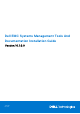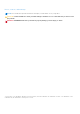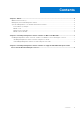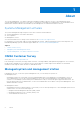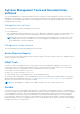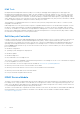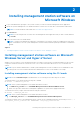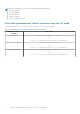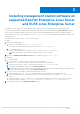Install Guide
Table Of Contents
Installing management station software on
Microsoft Windows
1. Log on with administrator privileges to the system on which you want to install the management station applications.
2. Mount the Systems Management Tools and Documentation software onto the DVD drive or download the web installer.
NOTE: You can download the web installer from www.dell.com/Support/Home.
3. Run autorun.exe.
NOTE: If you are using the DVD to install, select the management station application that you want to install, and then
click Install.
4. Follow the instructions in the Install Wizard.
NOTE: To install Server Administrator and iDRAC command line tools together, install Server Administrator without the
iDRAC command line tools from system management software installer, and then separately install iDRAC command line
installer.
Topics:
• Installing management station software on Microsoft Windows Server and Hyper-V Server
Installing management station software on Microsoft
Windows Server and Hyper-V Server
Windows Server or Hyper-V Server operating system does not support a user interface (UI) based installation of the software
components. Install the software in CLI mode on Server Core. For more information about Server Core, see the Microsoft
website.
NOTE:
Log in as a built-in Administrator to install systems management software on Windows Server and Windows client
operating system. For more information about built-in Administrator account, see the Windows Server Help.
Installing management station software using the CLI mode
NOTE: Run the Command Prompt as an administrator to successfully perform tasks using the CLI mode.
To install the iDRAC Tools, launch the MSI file using the command:
● msiexec /i iDRACTools_x64.msi
NOTE:
On the Systems Management Tools and Documentation software:
● The iDRACTools_x64.msi file is at SYSMGMT\ManagementStation\windows\iDRACToolsx64.
● iDRAC tools provide local and remote management capabilities for system that is equipped with iDRAC.
To install Active Directory Snap-In, launch the MSI file using the command:
● msiexec /i ADSnapIn_x64.msi
NOTE:
On the Systems Management Tools and Documentation software:
● The ADSnapIn_x64.msi file is at SYSMGMT\ManagementStation\windows\ADSnapInx64.
To install the localized version of the management station software, at the command prompt type the following: msiexec / I
<management_station_software>.msi TRANSFORMS= <languauge_transform>.mst
2
Installing management station software on Microsoft Windows 7