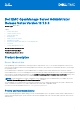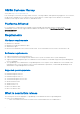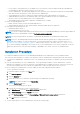Release Notes
Table Of Contents
- Dell EMC OpenManage Server Administrator Release Notes Version 10.1.0.0
- Product description
- OMSA Customer Survey
- Platforms Affected
- Requirements
- What is new in this release
- Installation Procedure
- Known issues and workarounds for Server Administrator
- User notes
- Storage Management Service
- Installation Prerequisites
- Known issues and workarounds for Storage Management Service
- User notes for Storage Management Service
- List of firmware for PERC controllers
- List of firmware for BOSS controllers
- Microsoft Windows Drivers for PERC and BOSS Controllers
- Linux and VMware ESXi Drivers for PERC and BOSS Controllers
- Copyright
○ For the YX2X to YX5X generation of PowerEdge servers, new memory events are supported that provide additional
recommendations about the resolution steps to resolve an event.
○ In Server Administrator, the About page displays the latest OpenJDK version and a link from Red Hat to download and
that can be used as an alternative system JRE with Server Administrator.
○ Server Administrator web server supports the subject alternative name (SAN) attribute for certificates.
○ SNMP Management Interface is not installed as part of the Typical Installation setup in Server Administrator.
○ Inventory collector is not bundled as part of Server Administrator.
○ OpenManage product nomenclature is updated to standard format of 4 digits.
● New in Storage Management are:
○ NVMe Telemetry feature for direct-attached NVMe devices.
○ Samsung PM1733/PM1735 v2, Intel Optane P5800x, and Hynix PE8010 drives are supported.
● New supported operating systems are:
○ Red Hat Enterprise Linux 8.4
○ SUSE Linux Enterprise Server 15 SP3
NOTE: For the list of supported operating systems and Dell servers, see Dell EMC OpenManage Software Support Matrix in
the required version of OpenManage Software at Dell.com/openmanagemanuals.
NOTE: For more information about any features, see Dell EMC OpenManage Server Administrator Online Help.
NOTE: From 9.3.0, the RPM packages have been signed with Dell SHA-512 signature key. If using non interactive or
silent method of installation, to verify the authenticity, you must download the key from the following location: https://
linux.dell.com/repo/hardware/dsu/public_gpg3.key, and then import the key to each host with rpm --import <key
file> before installing or upgrading to the current version of Server Administrator. Once the key is imported, you are not
required to import the key every time while installing, or upgrading to the current version of Server Administrator.
Installation Procedure
For complete installation instructions, see the Dell EMC OpenManage Server Administrator version Installation Guide.
This section provides information to enhance your experience with Server Administrator implementations and environments.
● To install Server Administrator on Windows Server Core operating system, Windows-on-Windows (WOW) mode must be
enabled.
● Port 1311 is the default port for Server Administrator. It is a registered port number of Server Administrator. If another
application is configured to run on port 1311 before Server Administrator is installed, the DSM SA Connection Service does
not start after installation. Before you install Server Administrator, make sure that the port 1311 is not in use.
● Before starting Server Administrator, you must enable the client-side scripting in Internet Explorer.
To do so, perform the following:
1. In Internet Explorer, navigate to the Tools menu.
2. Click Internet Options.
3. Click the Security tab.
4. Select the security zone to which the system running Server Administrator belongs.
NOTE: This option should be set to Trusted sites.
5. Click the Custom Level button.
The Security Setting dialog box is opened.
6. Perform the following in the Security Setting dialog box:
a. In Miscellaneous, select the Allow META REFRESH radio button.
b. In Active Scripting, select the Enable radio button.
c. Under Active scripting, select the Allow scripting of Microsoft web browser controls radio button.
7. Click OK and restart your browser.
● To allow Single Sign-on for Server Administrator, perform the following steps:
3