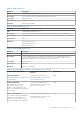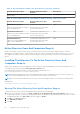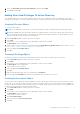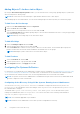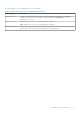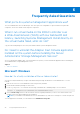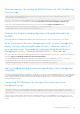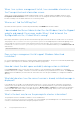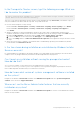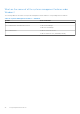Install Guide
Table Of Contents
- Dell EMC OpenManage Installation Guide — Microsoft Windows Version 10.1.0.0
- Contents
- Introduction
- Preinstallation Setup
- Prerequisite Checker
- Installation Requirements
- Configuring SNMP Agents
- Secure Port Server And Security Setup
- Remote Enablement Requirements
- Installing Managed System Software On Microsoft Windows Operating Systems
- Deployment Scenarios For Server Administrator
- Installer Location
- Installing Server Administrator
- System Recovery On Failed Installation
- Upgrading Managed System Software
- Uninstalling Managed System Software
- Deployment Scenarios For Server Administrator
- Installing Managed System Software On Microsoft Windows Server and Microsoft Hyper-V Server
- Using Microsoft Active Directory
- Active Directory Schema Extensions
- Extending The Active Directory Schema
- Frequently Asked Questions
Adding Objects To An Association Object
By using the Association Object Properties window, you can associate users or user groups, privilege objects, systems, RAC
devices, and system or device groups.
NOTE: RAC users must use Universal Groups to span domains with their users or RAC objects.
You can add groups of Users and Products. You can create related groups in the same way that you created other groups.
To Add Users Or User Groups
1. Right-click the Association Object and select Properties.
2. Select the Users tab and click Add.
3. Type the User or User Group name or browse to select and click OK.
Click the Privilege Object tab to add the privilege object to the association that defines the user’s or user group’s privileges
when authenticating to a system.
NOTE: Add only one Privilege Object to an Association Object.
To Add A Privilege
1. Select the Privileges Object tab and click Add.
2. Type the Privilege Object name or browse and click OK.
Click the Products tab to add one or more systems or devices to the association. The associated objects specify the
products connected to the network that are available for the defined users or user groups.
NOTE: Add multiple systems or RAC devices to an Association Object.
To Add Products
1. Select the Products tab and click Add.
2. Type the system, device, or group name and click OK.
3. In the Properties window, click Apply and then OK.
Configuring The Systems Or Devices
For instructions on configuring the Server Administrator systems using CLI commands, see Configuring Active Directory Using
CLI on Systems Running Server Administrator. For DRAC users, see the Remote Access Controller User’s Guide or Remote
Access Controller User’s Guide. For iDRAC users, see the Integrated Remote Access Controller User's Guide.
NOTE:
The systems on which Server Administrator is installed must be a part of the Active Directory domain and should
also have computer accounts on the domain.
Configuring Active Directory Using CLI On Systems Running Server Administrator
You can use the omconfig preferences dirservice command to configure the Active Directory service. The
productoem.ini file is modified to reflect these changes. If the adproductname is not present in the productoem.ini
file, a default name is assigned.
The default value is system name-software-product name, where system name is the name of the system
running Server Administrator, and softwareproduct name refers to the name of the software product defined in
omprv64.ini (that is, computerName-omsa).
NOTE: This command is applicable only on Windows.
NOTE: Restart the Server Administrator service after you have configured Active Directory.
42 Using Microsoft Active Directory