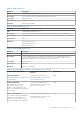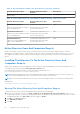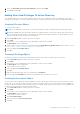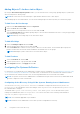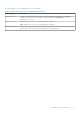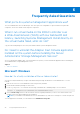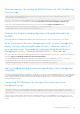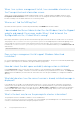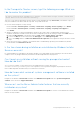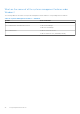Install Guide
Table Of Contents
- Dell EMC OpenManage Installation Guide — Microsoft Windows Version 10.1.0.0
- Contents
- Introduction
- Preinstallation Setup
- Prerequisite Checker
- Installation Requirements
- Configuring SNMP Agents
- Secure Port Server And Security Setup
- Remote Enablement Requirements
- Installing Managed System Software On Microsoft Windows Operating Systems
- Deployment Scenarios For Server Administrator
- Installer Location
- Installing Server Administrator
- System Recovery On Failed Installation
- Upgrading Managed System Software
- Uninstalling Managed System Software
- Deployment Scenarios For Server Administrator
- Installing Managed System Software On Microsoft Windows Server and Microsoft Hyper-V Server
- Using Microsoft Active Directory
- Active Directory Schema Extensions
- Extending The Active Directory Schema
- Frequently Asked Questions
5. Select the Active Directory Users and Computers snap-in and click Add.
6. Click Close and click OK.
Adding Users And Privileges To Active Directory
The extended Active Directory Users and Computers snap-in allows you to add DRAC and Server Administrator users and
privileges by creating RAC, Association, and Privilege objects. To add an object, perform the steps in the applicable subsection.
Creating A Product Object
To create a Product Object:
NOTE: Server Administrator users must use Universal-type Product Groups to span domains with their product objects.
NOTE: When adding Universal-type Product Groups from separate domains, create an Association object with Universal
scope. The default Association objects created by the Schema Extender utility are domain Local Groups and do not work
with Universal-type Product Groups from other domains.
1. In the Console Root (MMC) window, right-click a container.
2. Select New.
3. Select a RAC or Server Administrator object, depending on what you have installed.
The New Object window is displayed.
4. Type in a name for the new object. This name must match the Active Directory product name as discussed in Configuring
Active Directory Using CLI on Systems Running Server Administrator.
5. Select the appropriate Product Object.
6. Click OK.
Creating A Privilege Object
Privilege Objects must be created in the same domain as the Association Object to which they are associated.
1. In the Console Root (MMC) window, right-click a container.
2. Select New.
3. Select a RAC or Server Administrator object, depending on what you have installed.
The New Object window is displayed.
4. Type in a name for the new object.
5. Select the appropriate Privilege Object.
6. Click OK.
7. Right-click the privilege object that you created and select Properties.
8. Click the appropriate Privileges tab and select the privileges that you want the user to have.
Creating An Association Object
The Association Object is derived from a Group and must contain a group Type. The Association Scope specifies the Security
Group Type for the Association Object. When you create an Association Object, choose the Association Scope that applies to
the type of objects you intend to add. Selecting Universal, for example, means that Association Objects are only available when
the Active Directory Domain is functioning in Native Mode.
1. In the Console Root (MMC) window, right-click a container.
2. Select New.
3. Select a RAC or Server Administrator object, depending on what you have installed.
The New Object window is displayed.
4. Type in a name for the new object.
5. Select Association Object.
6. Select the scope for the Association Object.
7. Click OK.
Using Microsoft Active Directory
41