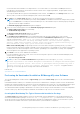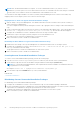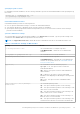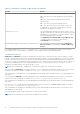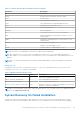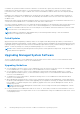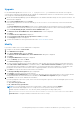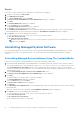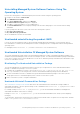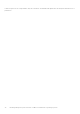Install Guide
Table Of Contents
- Dell EMC OpenManage Installation Guide — Microsoft Windows Version 10.1.0.0
- Contents
- Introduction
- Preinstallation Setup
- Prerequisite Checker
- Installation Requirements
- Configuring SNMP Agents
- Secure Port Server And Security Setup
- Remote Enablement Requirements
- Installing Managed System Software On Microsoft Windows Operating Systems
- Deployment Scenarios For Server Administrator
- Installer Location
- Installing Server Administrator
- System Recovery On Failed Installation
- Upgrading Managed System Software
- Uninstalling Managed System Software
- Deployment Scenarios For Server Administrator
- Installing Managed System Software On Microsoft Windows Server and Microsoft Hyper-V Server
- Using Microsoft Active Directory
- Active Directory Schema Extensions
- Extending The Active Directory Schema
- Frequently Asked Questions
Uninstalling Managed System Software Features Using The
Operating System
Perform the following tasks to uninstall managed system software features using the operating system.
1. Navigate to the Windows Control Panel.
2. Click Add/Remove Programs.
3. Click Server Administrator, and then click Remove.
The Add or Remove Programs dialog box is displayed.
4. Click Yes to confirm uninstallation of Server Administrator.
The Server Administrator screen is displayed and provides the status and progress of the software features being
uninstalled.
If you are prompted to reboot the system, select from the following reboot options:
● Yes, reboot my system now.
● No, I will reboot my system later
All Server Administrator features are uninstalled.
Unattended uninstall using the product GUID
If you do not have the installation image or the MSI package available during an uninstallation, use the package GUIDs in
the command line to uninstall systems management software on managed systems or management stations running Windows
operating system.
For managed systems, use msiexec /x {106BAB13-E1EB-4A1D-9540-E94EFA1A4492}
Unattended Uninstallation Of Managed System Software
The systems management installer features an unattended uninstallation procedure. Unattended uninstallation enables you to
simultaneously uninstall managed systems software from multiple systems. The unattended uninstallation package is distributed
to the remote systems using a software distribution tool from an ISV. When the package is distributed, the uninstallation script
executes to uninstall the software.
Distributing The Unattended Uninstallation Package
The Systems Management Tools and Documentation software is pre‑configured to act as the unattended uninstallation
package. To distribute the package to one or more systems:
1. Configure the ISV distribution software to execute the msiexec.exe /x DVD Drive\<64–bit MSI path on the
DVD>/qb command, if you are using the DVD, after the unattended uninstallation package has been distributed.
2. Use the ISV distribution software to distribute the typical unattended uninstallation package to the remote systems.
The program executes to uninstall managed systems software on each remote system.
3. Reboot each remote system to complete uninstallation.
Unattended Uninstall Command Line Settings
The Command Line Settings for MSI Installer table shows the unattended uninstall command line settings available for
unattended uninstallation. Type the optional settings on the command line after msiexec.exe /x SysMgmtx64.msi with a
space between each setting.
For example, running msiexec.exe /x SysMgmtx64.msi /qb runs the unattended uninstallation, and displays the
unattended uninstallation status while it is running.
Running msiexec.exe /x SysMgmtx64.msi /qn runs the unattended uninstallation, but silently (without displaying
messages.)
On an uninstall of OMSA 64-bit, the preferences are exported to the default folder. The preferences are exported to a default
folder C:\ProgramData\Dell\ServerAdministrator.
Installing Managed System Software On Microsoft Windows Operating Systems
29