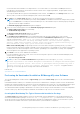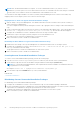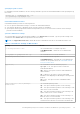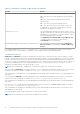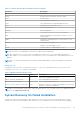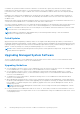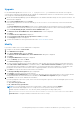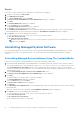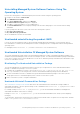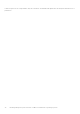Install Guide
Table Of Contents
- Dell EMC OpenManage Installation Guide — Microsoft Windows Version 10.1.0.0
- Contents
- Introduction
- Preinstallation Setup
- Prerequisite Checker
- Installation Requirements
- Configuring SNMP Agents
- Secure Port Server And Security Setup
- Remote Enablement Requirements
- Installing Managed System Software On Microsoft Windows Operating Systems
- Deployment Scenarios For Server Administrator
- Installer Location
- Installing Server Administrator
- System Recovery On Failed Installation
- Upgrading Managed System Software
- Uninstalling Managed System Software
- Deployment Scenarios For Server Administrator
- Installing Managed System Software On Microsoft Windows Server and Microsoft Hyper-V Server
- Using Microsoft Active Directory
- Active Directory Schema Extensions
- Extending The Active Directory Schema
- Frequently Asked Questions
A selected feature has a hard drive icon depicted next to it. A feature that is not selected has a red X depicted next to
it. By default, if the prerequisite checker finds a software feature with no supporting hardware, the prerequisite checker
automatically ignores the feature.
To accept the default directory path to install managed system software, click Next. Else, click Change and browse to the
directory where you want to install the managed system software, and click OK.
10. Click Next on the Custom Setup dialog box to accept the selected software features for installation.
NOTE: You can cancel the installation process by clicking Cancel. The installation rolls back the changes that you made.
If you click Cancel after a certain point in the installation process, the installation may not roll back properly, leaving the
system with an incomplete installation.
The Alert Messaging Type Selection dialog box is displayed.
11. Select one of the following options from the Alert Messaging Type Selection dialog box.
● Enhanced Message Format (Recommended)
● Traditional Message Format
The Ready to Install the Program dialog box is displayed.
12. Click Install to install the selected software features.
The Installing Server Administrator screen is displayed and provides the status and progress of the software
features being installed. After the selected features are installed, the Install Wizard Completed dialog box is displayed
with the following message. iDRAC is an out-of-band management system that allows system
administrators to monitor and manage PowerEdge Servers and other network equipment,
remotely. iDRAC works regardless of Power status and operating system functionality. For
more information, visit http://pilot.search.dell.com/iDRAC.
iDRAC Service Module (iSM) is a lightweight software service that better integrates operating system (OS) related
features with iDRAC and can be installed on Dell EMC 12th or later generation of PowerEdge servers. iSM has a lower impact
on Memory and CPU than in-band agents such as Dell EMC OpenManage Server Administrator (OMSA), thus expanding
iDRAC management into supported host operating systems.
13. Click Finish to exit the Server Administrator installation.
If you are prompted to reboot the system, select from the following reboot options to make the installed managed system
software services available for use:
● Yes, reboot my system now.
NOTE:
If you have selected Remote Enablement during installation, an error message A provider, WinTunnel,
has been registered in the Windows Management Instrumentation namespace ROOT\dcim\sysman
to use the LocalSystem account. This account is privileged and the provider may cause a
security violation if it does not correctly impersonate user requests. is logged in Windows
Event Log. You can safely ignore this message and continue with installation.
Related Links:
System Recovery on Failed Installation
Performing An Unattended Installation Of Managed System Software
The Systems Management installer features a Typical Setup option and a Custom Setup option for the unattended installation
procedure.
Unattended installation enables you to simultaneously install Server Administrator on multiple systems. Perform an unattended
installation by creating a package that contains the necessary managed system software files. The unattended installation option
also provides several features that enable you to configure, verify, and view information about unattended installations.
The unattended installation package is distributed to the remote systems using a software distribution tool from an independent
software vendor (ISV). When the package is distributed, the installation script executes to install the software.
Creating And Distributing The Typical Unattended Installation Package
The Typical Setup unattended installation option uses the Dell EMC Systems Management Tools and Documentation DVD
as the unattended installation package. The msiexec.exe /i <SysMgmtx64>.msi /qn command accesses the DVD to
accept the software license agreement and installs all the required Server Administrator features on selected remote systems.
These features are installed on the remote systems based on the system's hardware configuration.
Installing Managed System Software On Microsoft Windows Operating Systems
21