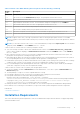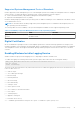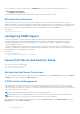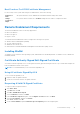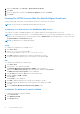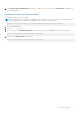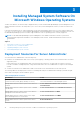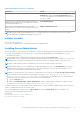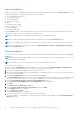Install Guide
Table Of Contents
- Dell EMC OpenManage Installation Guide — Microsoft Windows Version 10.1.0.0
- Contents
- Introduction
- Preinstallation Setup
- Prerequisite Checker
- Installation Requirements
- Configuring SNMP Agents
- Secure Port Server And Security Setup
- Remote Enablement Requirements
- Installing Managed System Software On Microsoft Windows Operating Systems
- Deployment Scenarios For Server Administrator
- Installer Location
- Installing Server Administrator
- System Recovery On Failed Installation
- Upgrading Managed System Software
- Uninstalling Managed System Software
- Deployment Scenarios For Server Administrator
- Installing Managed System Software On Microsoft Windows Server and Microsoft Hyper-V Server
- Using Microsoft Active Directory
- Active Directory Schema Extensions
- Extending The Active Directory Schema
- Frequently Asked Questions
Installing Managed System Software On
Microsoft Windows Operating Systems
On Microsoft Windows, an autorun utility is displayed when you insert the Dell EMC OpenManage Systems Management Tools
and Documentation software. This utility allows you to choose the systems management software you want to install on the
system.
If the autorun program does not start automatically, use the autorun program from the DVD root or the setup program in the
srvadmin\windows directory on the Dell EMC OpenManage Systems Management Tools and Documentation software. See
the Dell EMC OpenManage Systems Software Support Matrix for a list of operating systems currently supported.
NOTE: Use the Dell EMC OpenManage Systems Management Tools and Documentation software to perform an
unattended and scripted silent installation of the managed system software. Install and uninstall the features from the
command line.
Topics:
• Deployment Scenarios For Server Administrator
• System Recovery On Failed Installation
• Upgrading Managed System Software
• Uninstalling Managed System Software
Deployment Scenarios For Server Administrator
You can install Server Administrator in the following ways:
● Install the Server Administrator Web Server on any system (laptop, or desktop) and the Server Instrumentation on another
supported system.
In this method, the Server Administrator Web Server performs the function of a central web server and you can use it
to monitor a number of managed systems. Using this method reduces the Server Administrator footprint on the managed
systems.
● Continue to install the Server Administrator Web Server and the Server Instrumentation on the same system.
The following table lists the deployment scenarios for installing and using Server Administrator and helps you make the right
choice while selecting the various installation options:
Table 4. Deployment Scenarios
You want to Select
Remotely manage and monitor the entire network of managed
systems from the system (laptop, desktop, or server).
Server Administrator Web Server. You must then install
Server Instrumentation on the managed systems.
Manage and monitor the current system on the Web User
Interface.
Server Administrator Web Server and Server
Instrumentation.
Manage and monitor the current system on the Command
Line Interface.
Server Instrumentation and Command Line Interface.
Manage and monitor the current system on the Windows
Management Instrumentation Interface.
Server Instrumentation and WMI.
Manage and monitor the current system on the Simple
Network Management Protocol Interface.
Server Instrumentation and SNMP.
Manage and monitor the current system from a remote
system.
Remote Enablement
3
18 Installing Managed System Software On Microsoft Windows Operating Systems