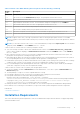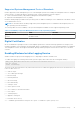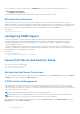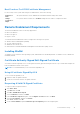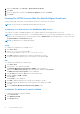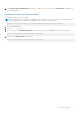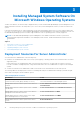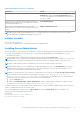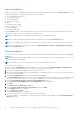Install Guide
Table Of Contents
- Dell EMC OpenManage Installation Guide — Microsoft Windows Version 10.1.0.0
- Contents
- Introduction
- Preinstallation Setup
- Prerequisite Checker
- Installation Requirements
- Configuring SNMP Agents
- Secure Port Server And Security Setup
- Remote Enablement Requirements
- Installing Managed System Software On Microsoft Windows Operating Systems
- Deployment Scenarios For Server Administrator
- Installer Location
- Installing Server Administrator
- System Recovery On Failed Installation
- Upgrading Managed System Software
- Uninstalling Managed System Software
- Deployment Scenarios For Server Administrator
- Installing Managed System Software On Microsoft Windows Server and Microsoft Hyper-V Server
- Using Microsoft Active Directory
- Active Directory Schema Extensions
- Extending The Active Directory Schema
- Frequently Asked Questions
Best Practices For X.509 Certificate Management
For the security of the system while using server administrator, ensure the following:
Unique host
name
All systems that have Server Administrator installed should have unique host names.
Change
'localhost' to
unique
For systems with host name set to localhost change the host name to a unique host name.
Remote Enablement Requirements
The Remote Enablement feature is currently supported on:
● Microsoft Windows
● Microsoft Hyper-V
● Hyper-V Server
To install the Remote Enablement feature, configure the following on the system:
● Windows Remote Management (WinRM)
●
CA/Self-Signed Certificate
● WinRM HTTPS Listener Port
● Authorization for WinRM and Windows Management Instrumentation (WMI) Servers
Installing WinRM
On Windows Server, Windows client operating system, and WinRM 2.0 is installed by default. On Windows Server, WinRM 1.1 is
installed by default.
Certificate Authority Signed Self-Signed Certificate
You need a certificate signed by a CA or a self‑signed certificate (generated using the SelfSSL tool) to install and configure the
Remote Enablement feature on the system.
NOTE: It is recommended that you use a certificate signed by a CA.
Using A Certificate Signed By A CA
To use a certificate signed by a CA:
1. Request a valid CA signed certificate.
2. Create a HTTP listener with the CA signed certificate.
Requesting A Valid CA Signed Certificate
To request a valid CA signed certificate:
1. Click Start > Run.
2. Type mmc and click OK.
3. Click File > Add/Remove Snap-in.
4. Select Certificates, and then click Add.
5. In the Certificates snap-in dialog box, select Computer account, and then click Next.
6. Select Local Computer, and then click Finish.
7. Click Close, and then click OK.
8. On the Console window, expand Certificates (Local Computer) in the left navigation pane.
Preinstallation Setup
15