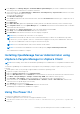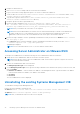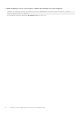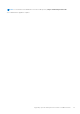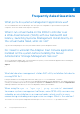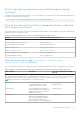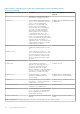Install Guide
Table Of Contents
- Dell EMC OpenManage Installation Guide — Linux Version 10.0.1
- Contents
- Introduction
- Preinstallation Setup
- Installing Managed System Software On Supported Linux and VMware ESXi operating systems
- Software License Agreement
- RPM for individual components
- OpenIPMI Device Driver
- Installing Managed System Software
- Uninstalling Managed System Software
- Installing Systems Management Software On VMware ESXi
- Using the vSphere CLI
- Using the VMware vSphere Management Assistant vMA
- Using the VMware Update Manager (VUM)
- Installing OpenManage Server Administrator using vSphere Lifecycle Manager in vSphere Client
- Using The Power CLI
- Accessing Server Administrator on VMware ESXi
- Uninstalling the existing Systems Management VIB
- Configuring The SNMP Agent On Systems Running VMware ESXi
- Troubleshooting
- Upgrading Systems Management Software On VMware ESXi
- Frequently Asked Questions
- Linux Installer Packages
3. Navigate to the bin directory.
4. Run Connect-VIServer and provide the server and other credentials.
5. Log on to the ESXi host using supported vSphere CLI of ESXi 6.x and create a datastore.
6. Create a folder OM-SrvAdmin-Dell-Web-<version>-<bldno>.VIB-ESX<version>i on ESXi host under /vmfs/
volumes/<datastore_name> directory.
7. Copy the ESXi .zip file on ESXi 6.x host to /vmfs/volumes/<datastore_name>OM-SrvAdmin-Dell-Web-
<version>-<bldno>.VIB-ESX<version>I directory.
8. Unzip the .zip file in the above specified directory.
9. Run the following command in Power CLI: Install-VMHostPatch -VMHost <ESXi host
IP> - HostPath /vmfs/volumes/<datastore_name>name>/OMSrvAdmin- Dell-Web-<version>-<-
metadata.zip>.VIBESX<version>i/cross_dell-openmanage-esxi_<version>-metadata.zip
NOTE: After you install the VIB, a host reboot is not required.
NOTE: After an ESXi VIB installation, the CIM services are restarted automatically to load the Server Administrator
providers (DCIM service). You are required to wait for two to three minutes before logging in from any Server
Administrator web server. Else, the Server Administrator web server login to the ESXi host may fail.
10. Run the following command to check if OpenManage is installed successfully on the host: For ESXi 6.x esxcli software
vib list|grep -i open
● For ESXi 7.0 run the following command to check if OpenManage is installed successfully on the host: esxcli
software component list | grep DEL-openmanage
OpenManage is displayed.
NOTE: For more information about Power CLI, see the VMware official website.
Accessing Server Administrator on VMware ESXi
To manage Server Administrator on VMware ESXi using the Server Administrator Web Server interface:
1. Install only the Server Administrator Web Server interface on another system.
NOTE:
Ensure that the version of the Server Administrator Web Server interface is greater or equal to the version of
the Server Instrumentation installed.
2. Run the Server Administrator Web Server interface.
The Managed System Login screen is displayed.
3. On the Managed System Login screen, type the following credentials of the VMware ESXi system you want to access, and
then click Submit:
● Hotname / IP address: —Is the hostname or IP address of the management station. Type the hostname or IP address
in the format Hostname: Port Number, or IP address: Port Number.
● Username:
● Password:
The Server Administrator screen is displayed.
Uninstalling the existing Systems Management VIB
To uninstall the existing Systems Management VIB:
Run the following command to uninstall the VIB:
On ESXi 6.x: esxcli --server <ESXi host IP> software vib remove <server administrator>
On ESXi 7.x esxcli software component remove -n DEL-openmanage
NOTE: After you uninstall the VIB, a host reboot is not required.
32 Installing Systems Management Software On VMware ESXi