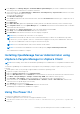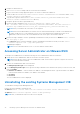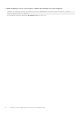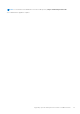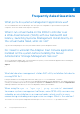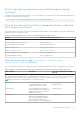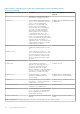Install Guide
Table Of Contents
- Dell EMC OpenManage Installation Guide — Linux Version 10.0.1
- Contents
- Introduction
- Preinstallation Setup
- Installing Managed System Software On Supported Linux and VMware ESXi operating systems
- Software License Agreement
- RPM for individual components
- OpenIPMI Device Driver
- Installing Managed System Software
- Uninstalling Managed System Software
- Installing Systems Management Software On VMware ESXi
- Using the vSphere CLI
- Using the VMware vSphere Management Assistant vMA
- Using the VMware Update Manager (VUM)
- Installing OpenManage Server Administrator using vSphere Lifecycle Manager in vSphere Client
- Using The Power CLI
- Accessing Server Administrator on VMware ESXi
- Uninstalling the existing Systems Management VIB
- Configuring The SNMP Agent On Systems Running VMware ESXi
- Troubleshooting
- Upgrading Systems Management Software On VMware ESXi
- Frequently Asked Questions
- Linux Installer Packages
6. From Plug-ins select Manage Plug-ins > download VMware Update Manager (The status is enabled if the download is
successful.) Follow the instructions to install the VUM client.
7. Select the ESXi host. Click Update Manager > Admin view > Patch Repository > Import Patches and follow the online
instructions to upload the patch successfully.
The offline bundle is displayed.
8. Click Baselines and Groups.
9. Click create from Baselines tab, mention baseline name, and select Host Extension as baseline type. Complete the rest as
per instructions.
10. Click Admin View.
11. Click Add to Baseline (against the uploaded patch name) and select the baseline name that you have created in step 8.
12. Click Compliance view. Select the Update Manager tab. Click Attach and select the Extension Baseline that is created in
step 8 and follow the instructions.
13. Click Scan and select Patches & Extensions (if not selected by default) and click Scan.
14. Click Stage, select created Host Extension and follow the instructions.
15. Click Remediate and follow the instructions once the staging is completed.
NOTE: After you install the VIB, a host reboot is not required.
NOTE: After an ESXi VIB, the CIM services are restarted automatically to load the Server Administrator providers
(DCIM service). You are required to wait for 2-3 minutes before logging in from any Server Administrator web server.
Else, the Server Administrator web server login to the ESXi host may fail.
NOTE: For more information about VUM, see the VMware official website.
NOTE: You can install Server Administrator from the VUM repository, https://vmwaredepot.dell.com/.
Server Administrator installation is complete.
Installing OpenManage Server Administrator using
vSphere Lifecycle Manager in vSphere Client
NOTE:
Before installing, ensure that the downloaded OpenManage Server Administrator is compatible with VMware ESXi
7.0.
To install the OpenManage Server Administrator using vSphere Lifecycle Manager (vLCM) in vSphere Client (VC), do the
following:
1. Install vSphere Client (VCSA) through a supported Microsoft Windows operating system.
2. Log in into a vSphere Client using web.
3. Right-click vSphere Client host, and click New Datacenter.
4. Right-click New Datacenter, and click Add Host. Provide information for the ESXi server based on the online instructions.
5. Click Menu > Lifecycle Manager > Settings > Patch Setup > NEW, and enable the online repository.
6. Click ACTIONS > Sync Updates, and then OpenManage Server Administrator VIB is downloaded into VC.
7. Select the ESXi host. Click Baselines > Attached Baselines > ATTACH > Create > Attach Baseline, and follow the
online instructions to upload the patch successfully.
8. Click STAGE and follow the instructions.
9. After the staging is complete, click REMEDIATE and follow the instructions.
OpenManage Server Administrator installation is complete.
Using The Power CLI
To install Server Administrator using Power CLI:
1. Install the supported PowerCLI of ESXi on a supported Windows system.
2. Copy the OM-SrvAdmin-Dell-Web-<version>-<bldno>.VIB-ESX<version>i_<bld-revno>.zip file to the
ESXi host.
Installing Systems Management Software On VMware ESXi
31