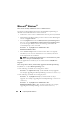Users Guide
190 Using Microsoft
®
Active Directory
®
14
Log out and then log in to the DRAC 5 to complete the DRAC 5 Active
Directory feature configuration.
15
In the
System
tree, click
Remote Access
.
16
Click the
Configuration
tab and then click
Network
.
The
Network Configuration
page appears.
17
If
Use DHCP
(for NIC IP Address)
is selected under
Network Settings
,
then select
Use DHCP
to obtain DNS server address.
To manually input a DNS server IP address, deselect
Use DHCP to obtain
DNS server addresses
and type your primary and alternate DNS Server
IP addresses.
18
Click
Apply Changes
.
This completes the DRAC 5 Active Directory feature configuration.
Configuring DRAC 4 and DRAC 5 Active Directory Settings Using the racadm CLI
Using the following commands to configure the DRAC 4 Active Directory
feature using the racadm CLI instead of the Web-based interface.
1
Open a command prompt and type the following racadm commands:
racadm config -g cfgActiveDirectory -o cfgADEnable
1
racadm config -g cfgActiveDirectory -o
cfgADRacDomain <
fully qualified rac domain name
>
racadm config -g cfgActiveDirectory -o
cfgADRootDomain <
fully qualified root domain name
>
racadm config -g cfgActiveDirectory -o
cfgADRacName <
RAC common name
>
racadm sslcertupload -t 0x2 -f <
ADS root CA
certificate
>
racadm sslcertdownload -t 0x1 -f <
RAC SSL
certificate
>
2
If DHCP is enabled and you want to use the DNS provided by the DHCP
server, type the following:
racadm config -g cfgLanNetworking -o
cfgDNSServersFromDHCP 1