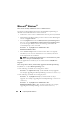Users Guide
Using Microsoft
®
Active Directory
®
189
Configuring the DRAC 5 Using the Web-Based Interface
1
Open a supported Web browser window.
2
Log in to the DRAC 5 Web-based interface.
3
Expand the
System
tree and click
Remote Access
.
4
Click the
Configuration
tab and select
Active Directory
.
5
In the
Active Directory Main Menu
page, select
Configure Active
Directory
and click
Next
.
6
Select the
Enable Active Directory
check box.
7
Ty p e t h e
DRAC 5 Name
. This name must be the same as the common
name of the RAC object you created in your Domain Controller (see
"Installing the Dell Extension to the Active Directory Users and
Computers Snap-In").
8
Ty p e t h e
Root Domain Name
. The
Root Domain Name
is the fully
qualified root domain name for the forest.
9
Ty p e th e
DRAC Domain Name
(for example, drac5.com). Do not use the
NetBIOS name. The
DRAC Domain Name
is the fully qualified domain
name of the sub-domain where the RAC Device Object is located.
10
Type the Timeout time in seconds.
11
Click
Apply
to save the Active Directory settings.
12
Click
Go Back To Active Directory Main Menu
.
13
Upload your domain forest Root CA certificate into the DRAC 5.
• Select the
Upload Active Directory CA Certificate
check box and
then click
Next
.
•In the
Certificate Upload
page, type the file path of the certificate or
browse to the certificate file, and click
Apply
.
NOTE: The File Path value displays the relative file path of the certificate you
are uploading. You must type the absolute file path, which includes the full
path and the complete file name and file extension.
Your domain forest domain controllers' SSL certificates need to have
signed this root CA certificate. Have the root CA certificate available on
your local system. See Exporting the Domain Controller Root CA
Certificate (RAC Only).
The DRAC 5 Web server automatically restarts after you click
Apply
.