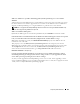Users Guide
146 Frequently Asked Questions
How do I perform an unattended operating system installation with the Installation and Server
Management CD?
You can install a Windows operating system on many systems using identical settings, which allows
consistent configurations across all systems. To use this feature, it is necessary that the target Dell PowerEdge
systems be configured identically, with the same hardware and operating system components. Any
difference in configuration makes the replication feature unusable.
To perform unattended installations, do the following:
1
On the first system that is set up, ensure that the system’s BIOS is set to boot from the CD. Insert the
Dell PowerEdge Installation and Server Management
CD and reboot your system. Follow the
installation interview, which includes setting the date and time, configuring the RAID controllers,
selecting the operating system and specifying its settings, configuring the hard drive, entering the
network settings, and configuring Windows. If any information is omitted, an unattended installation
can still be accomplished, but the system will prompt you for the missing information.
2
In the
Installation Summary
window, select
Save Unattended Installation Script at
C:\unattended.txt, C:\txtsetup.oem
and select
Save Profile for Replication at C:\replication.
Click the
Continue
button.
3
Insert the appropriate operating system CD and follow the instructions to complete the installation.
Reboot the system to complete the installation.
4
When the installation is completed on the first server, copy the files from the
C:\replication
directory
to a diskette.
5
For each subsequent unattended installation, insert the disk containing the replication files into the
diskette drive and boot the system. The installation interview will be done automatically. Then, insert
the operating system CD to install the operating system, and reboot the system to complete
the installation.